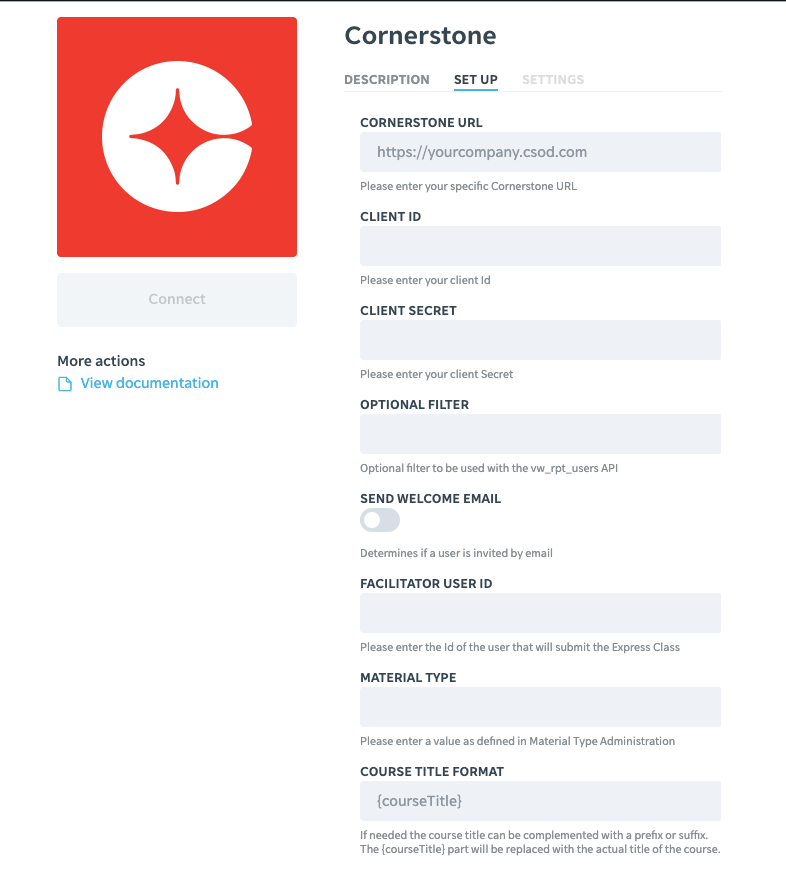Complement your Cornerstone content with mobile learning.
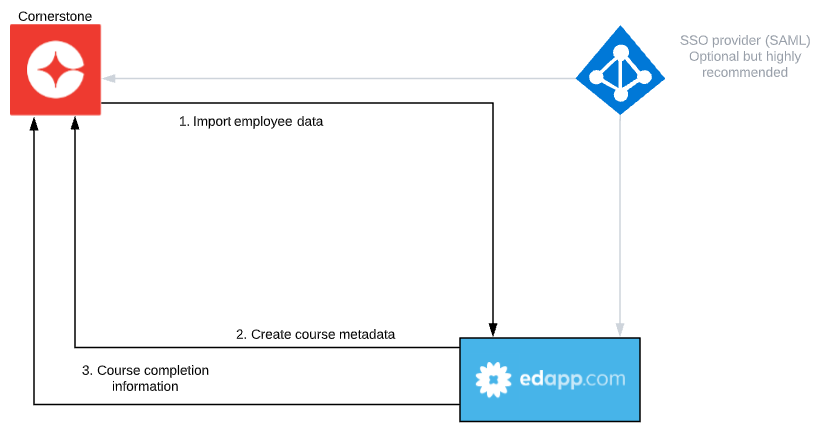
Cornerstone is a learning management system (LMS) that learning and development professionals use to build skills, growth opportunities, and personalized learning experiences.
As Cornerstone offers comprehensive, future-first learning experiences, complementing the LMS with mobile microlearning is an easy way to ensure your teams are up to date in real-time.
This integration automatically syncs user data from Cornerstone to EdApp for seamless onboarding and learning. It also sends course completions back to Cornerstone so you can track your learners in your existing dashboards.
The Cornerstone integration is also SSO enabled for additional security. Read on to learn more.
Please note, Cornerstone may have additional fees for API usage
User data
The user information that is being imported into EdApp is limited to:
Email address, if the primary email address is populated, this is used, if not the personal email is used. If both email fields are blank, the user will not be imported into EdApp.
First name
Last name
Custom fields
Active (active)
City (city)
State (state)
Zipcode (zipcode)
Country (country)
User Reference (userreference)
To see the custom fields in EdApp the fields need to be created on the account at: https://admin.edapp.com/app-settings#panel-user-custom-fields. Make sure the "Field Name" is exactly identical to the text in brackets above.
Enabling the integration
First a new user needs to be created with the minimum permissions needed for the integration.
-
Navigate to Admin > Tools > Core Functions > Users > Click 'Add User'. Enter the required details and hit 'Save'. Write down the UserID, we will need it later in the process.
-
Navigate to Admin > Tools > Core Functions > Security Role Administration > Click 'Create New Role' > Follow the three-step process and hit 'Save'.
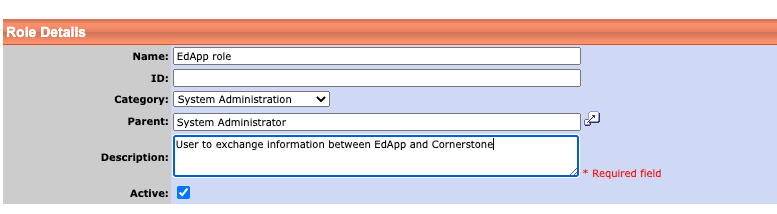

-
The EdApp API needs the following permissions:
-
Edge --> Employee API - View
-
Learning Administration -> Course Catalog - Update
-
Learning Administration -> Course Catalog - View
- Learning Administration -> LCMS Course Administrator
-
Learning Administration -> Materials Management
-
Learning Administration -> Express Class - Manage
-
Reporting API - Read only


-
-
Add constraints to the different API’s to allow access to only the organisational units required.
-
Add the user, created in step 1, to the role created in step 2
On the Security Role Administration page, search for the role you just created in step # 2. -
Click on the 'Users' icon for your security role.
-
Click 'Add Users'.
-
In the 'Select Criteria' dropdown, select 'Users'. Click on the icon next to the dropdown.
-
In the resulting pop-up window, search for the user you created in step # 1.
-
In the search results, click the Add icon next to your user.
-
Click 'Done' and Click 'Save'.
-
-
Create an API key for the EdApp integration
-
Navigate to: Admin → Tools → Edge → API Management → Manage OAuth 2.0 Applications

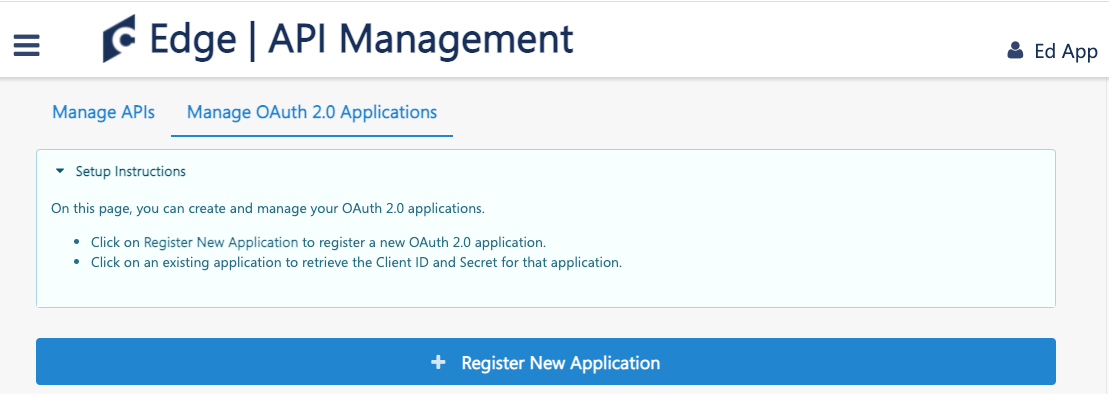
-
Click the register new application button
Enter an Application name and fill in the UserId from step 1 -
Select the following permissions
employee:read
training:read
training:create
expressclass:create
vw_rpt_user:read
vw_rpt_training_material_type_local:read -
Click Save and record the clientId, client secret and UserId by copy pasting it, we will need this later.
-
-
To record courses from EdApp in cornerstone we need to specify a “Material Type” in the integration. You can choose an existing material type already present in CS or create a new one. To do this go to Admin → Catalog -> Materials → Material Types
Enabling the integration in EdApp
Go to the integrations page in the EdApp admin portal https://admin.edapp.com/integrations and click on the Cornerstone tile.
Most of the information will be self explanatory, at the facilitator user Id, fill in the userId from step 5d.
Material type needs to be a value that is configured in step 6
Send welcome email is only needed when you want to send an email with login credentials to newly imported learners. When using SSO you can leave this slider in the off position.
The "optional filter" field can be populated with additional filter criteria for the vw_rpt_users report endpoint in CSOD as per https://csod.dev/reference/reporting/#tag/vw_rpt_user
After Clicking Connect all the all information will be validated but no integrations are yet enabled. In the settings tab the various sync options are available for employees, training modules and training records and can be enabled here.