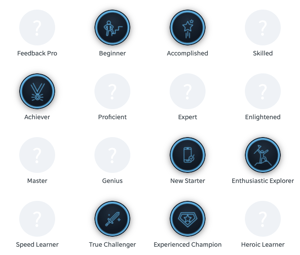There are multiple touchpoints where you can add a customized and unified look to match your organization’s branding.
Checklist:
Custom Signup Page
Registration branding can be used in order to give your user a customized experience. The custom signup page is the first thing a user sees once they click on the invite link or enter an invite code when signing up.
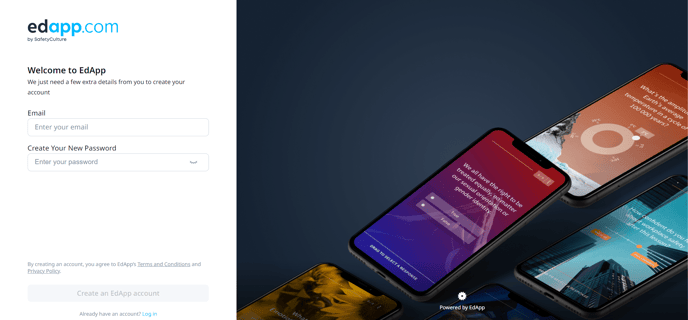
- Recommended logo dimensions: PNG, maximum size of 5MB, 180 x 180 px.
- Recommended background dimensions: JPG, 2000 x 2000 px.
Splash Screen
The splash screen is the first thing a learner sees upon signing in, it’s a great place to add imagery to get your learners excited for the learning programs to come.

- Recommended logo dimensions: PNG, maximum size of 5MB, 400 x 400px.
- Recommended background dimensions: JPG, 2000 x 2000 px.
Learn more about how to customize the signup page here.
Banners
Banners are a great opportunity to display important messaging, such as company updates. It appears above the course feed.
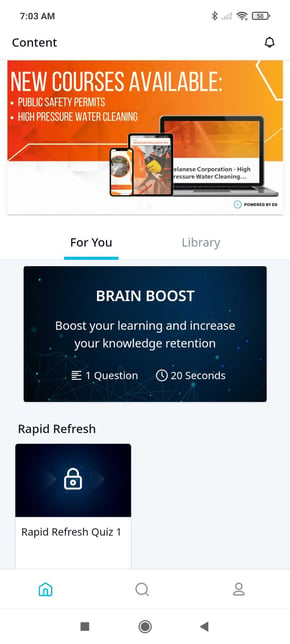
- Recommended image dimensions: 1280 x 720px (aspect ratio 16:9)
Learn more about how to configure your banner here.
Course Cover Images
Firstly, simplicity is key. Keep colors consistent with company colors and use a select amount of colors for consistency. Second, make sure the text is easily legible.
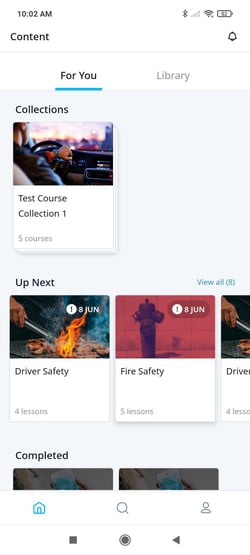
- Recommended Course Image dimensions: 1000 x 600px JPG
Course & Lesson Theme
Your lesson & course branding will help the user experience feel very customized to your organization. The branding can be configured on a lesson level, a course level, or a global account level.
- When it comes to a background image, it helps if the images have depth and negative space, as it’ll make the logo and text easier to read. See this article for more information on creating a course background.
- This article will help you set up your own custom themes.
- If you want to go beyond the themes we have available for you, you can further the look & feel of your lesson via CSS.
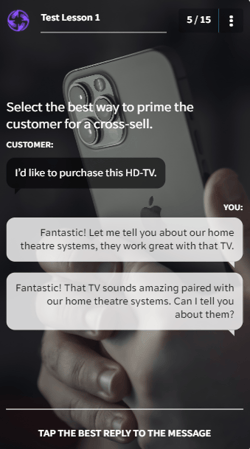
Lesson Logo
The company logo can be inputted here to appear in the top left of the screen for users throughout lessons.
- Recommended image: a square logo with a transparent background, PNG 200px x 200px
Certificates
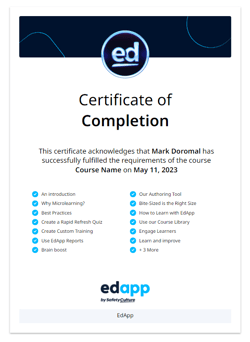
You have the ability to create branded certificates to reward and certify your learners for completing certain courses!
See the guide for setting up custom certificates.
Achievements
Create custom achievements to reward your learners for completing certain courses and achieving 100% scores. You can change the styling to match your organization's branding and set the criteria for your learners to gain achievement.
See the guide for setting up custom achievements.