This article will give you some examples of emails that you can send to your learners for launch, new content, new prizes and much more
You can access editable user guides here
Launch templates - My learners have been bulk uploaded
Launch templates - My learners are using invite links/ codes/ QR codes
Launch templates - My learners are using SSO
For users who have been bulk uploaded
Email - for the full launch to all learners
Subject: Your New Learning on EdApp
COMPANY NAME has partnered with an innovative tool called EdApp, your new microlearning solution. We are providing a new training platform to ensure you have all the resources to feel supported in your role at COMPANY NAME.
To join, follow the below instructions:
1. Scan the QR code to download the app or go to web.edapp.com
2. Tap "Sign In" and enter your credentials
Use your company email and your password: ADD THE PASSWORD YOU CONFIGURED
You can update your password after signing under the Menu > My Profile > Account Settings > Change password.
Email for your early adopters to pilot the programme
Subject: EdApp Learning - You Have Been Selected
COMPANY NAME has partnered with an innovative tool called EdApp, your new microlearning solution. You have been specially selected as early adopters to test out the content we have made available on EdApp.
To join, follow the below instructions:
1. Scan the QR code to download the app or go to web.edapp.com
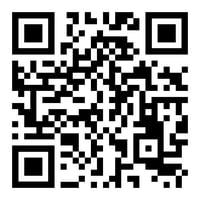
2. Tap "Sign In" and enter your credentials
Use your company email and your password: ADD THE PASSWORD YOU CONFIGURED
Launch templates - for users using invite links/ codes/ QR codes
Email to all learners if using QR codes
Subject: Your New Learning on EdApp
COMPANY NAME has partnered with an innovative tool called EdApp, your new microlearning solution. We are providing a new training platform to ensure you have all the resources to feel supported in your role at COMPANY NAME.
To join, follow the below instructions:
1. Scan the below QR code to download the app
ADD THE QR CODE YOU HAVE GENERATED FOR LEARNERS - here is a guide if you need help
2. Fill out your details to sign up
You will be directed to a screen similar to the screenshot below, please fill out your details and click 'create an EdApp account'
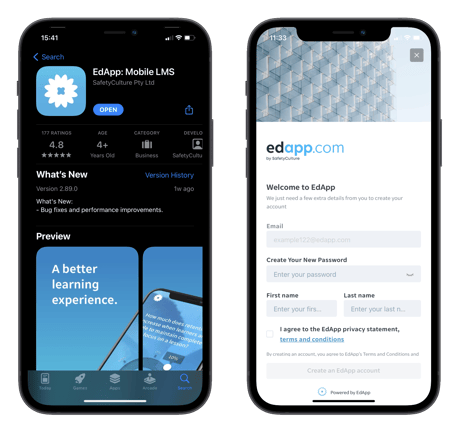
Email to all learners if using invite links
Subject: Your New Learning on EdApp
COMPANY NAME has partnered with an innovative tool called EdApp, your new microlearning solution. We are providing a new training platform to ensure you have all the resources to feel supported in your role at COMPANY NAME.
To join, follow the below instructions:
1. Click on the following link to download EdApp: ADD LINK
This link will take you to download EdApp or direct you to the sign-up page if you already have the app
2. Fill out your details to sign up
You will be directed to a screen similar to the screenshot below, please fill out your details and click 'create an EdApp account'
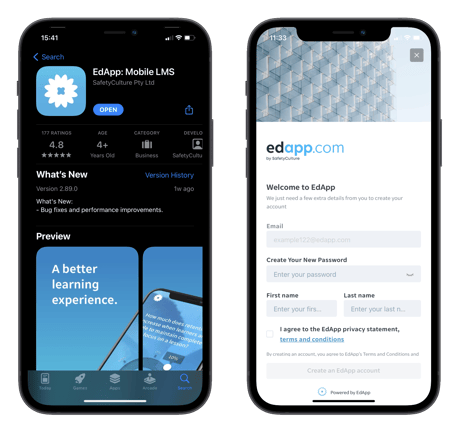
Email to all learners if using invite codes
Subject: Your New Learning on EdApp
COMPANY NAME has partnered with an innovative tool called EdApp, your new microlearning solution. We are providing a new training platform to ensure you have all the resources to feel supported in your role at COMPANY NAME.
To join, follow the below instructions:
-gif-3.gif)
1. Scan the QR code to download the app or go to web.edapp.com
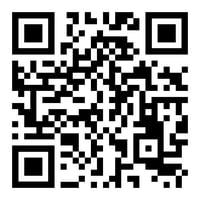
2. Click 'register here' and insert the invite code (ADD INVITE CODE)
Email to all learners using SSO
Subject: Your New Learning on EdApp
COMPANY NAME has partnered with an innovative tool called EdApp, your new microlearning solution. We are providing a new training platform to ensure you have all the resources to feel supported in your role at COMPANY NAME.
To join, follow the below instructions:
1. Scan the QR code to download the app or go to web.edapp.com
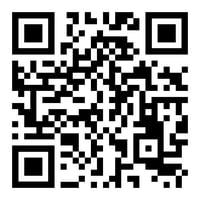
2. Tap 'Log in via SSO'
3. Enter the business ID "ADD YOUR BUSINESS ID" and click Go
4. Enter your company credentials to log in to EdApp
If you are having issues with your company credentials, please reach out to IT via "ADD IT CONTACT DETAILS"
