This post covers how to effectively utilize Actionable Reports.
Actionable Reports are one of the formats of reporting in EdApp's Analytics suite. Using existing program data, they allow Admins to choose between a variety of actions to re-engage their targeted learners.
To access Actionable Reports, first navigate to 'Reports’ in the 'Analytics' tab.
There are four different types of criteria we are measuring in these reports:
- Users with partial completions
- Users who have logged in but not started any courses
- Users who have never logged in
- Users with a low completion rate
Calls to Action
Call to actions are available for these reports, include sending communications to targeted learners through a built-in custom email and push notification system, as well as exporting the data via a CSV file. On every report, these action buttons will be found to the right-hand side of the page. These actions will be sent to specific users that fit the criteria that the Admin has filtered the report by e.g. course or user group. The exportable CSV can also be used to manipulate the data further if required.

Users with partial completions
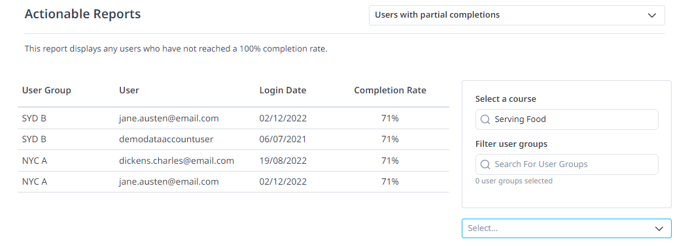
The aim of this report is to view learners that have less than 100% completion rate on a specific course. The learner must have at least started the course in order to count on this report.
The courses selection box will, by default, display the first course in the account, and by default, all learners that have access to the selected course will appear. Each data set will be specific to one course at a time.
To filter by a different course, simply use the drop down menu to select a new course. To drill down further, Admins can select a specific user group(s) of learners.
Users who have logged in but not started any course
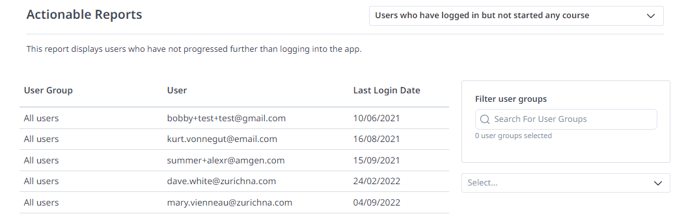
This report has a predominant focus on learners who have logged in but have not begun their learning. Admins will be able to prompt users to start courseware and update them on any other important information.
The report will automatically display all learners in the account who fit this criteria, however, there is an option on the right-hand side to filter this by user group(s). There is no filter for courses on this reported as these users are yet to start any courses.
Users who have never logged in
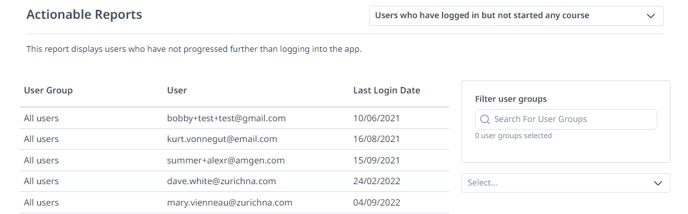
This report will render a list of all learners who are registered in EdApp but have never logged in. They may have been registered by a manual invite or bulk upload by the Admin.
There is an option to further filter this data by user group via the filter feature on the right-hand side of the page.
This report should be used to re-engage any learners who need some encouragement to complete their registration on that platform and become up to date with their assigned courseware.
This report does not have the push notification capability, as the user will not have completed the sign in process to create that connection to a device.
Inactive users with low completion
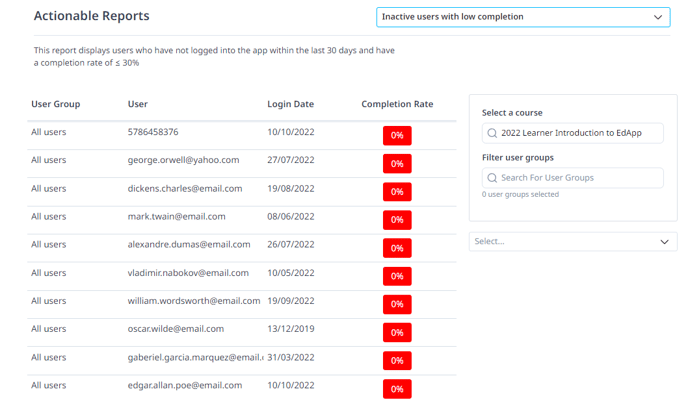
This report highlights inactive learners with low completion rates across specific courseware.
Users in this report will be identified by completing less than 30% across any selected course.
An inactive user is defined as a user that has not logged in within the last 30 days.
Actions on this report are very useful to ensure users become active on the platform again in order to complete their courseware.
Upon accessing this report, the courses selection box will have selected the first default course in the account.
To filter by a different course or by a user group(s), simply use the drop down menu on the right-hand side to view applicable learner data. By default, data will appear for all learners who fit this criteria & have access to the selected course. You can also filter by user group collection to see all children group of the parent collection.
