When registering to EdApp, all users by default agree to our terms of use. These can be referenced at any point by users from our website (see Legal in the footer!). In some cases, you will want to add your own terms and conditions, use of a program, age gates, or perhaps add a trigger warning to the content your learners will see.
This article will demonstrate the areas in the platform in which you can do so.
1. Compliance box on the registration page
|
A compliance box can be displayed to To set this up, go to: |
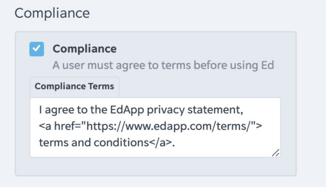 |
| Compliance Box - User Experience | 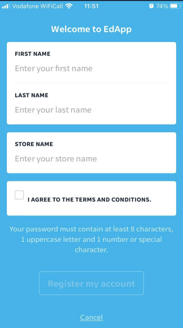 |
2. Prerequisite Lesson to unlock all courseware
This can be useful if you need to put a gateway to your content or a particular course - such as an age-gate or disclaimer.
Set up a lesson that users must “pass” before any other content is unlocked. The course will only be marked as complete when the user selects “Agree”.
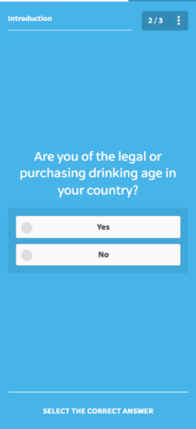 |
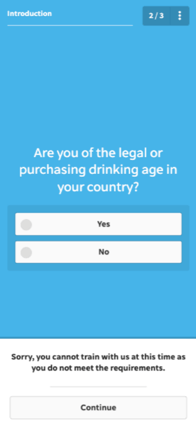 |
3. First Lesson Slide
| Add a slide to the first lesson of each course requesting learner compliance before progressing. Or perhaps this is where you can add a trigger warning to the content they are about to see. Can be customized per lesson/course as required. | 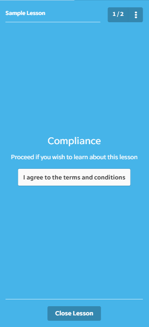 |
Summary
| Compliance Box | Prerequisite Lesson | First Slide | |
| Registration Method |
Only invite codes will see this box |
All registration methods supported |
Learners with access to that lesson only |
| Language* | Copy inside the box is the same for all users. | Per Language for all courses or per course |
Per Language per lesson. |
| Accessibility | Only upon registration. Can be revisited via the website. | Option to lock lesson after completion or leave open for learners to access at any time. |
Visible on each lesson/course, at any time. |
