EdApp has brought the magic of Canva to your microlessons with the Canva Button in the Creator Tool!
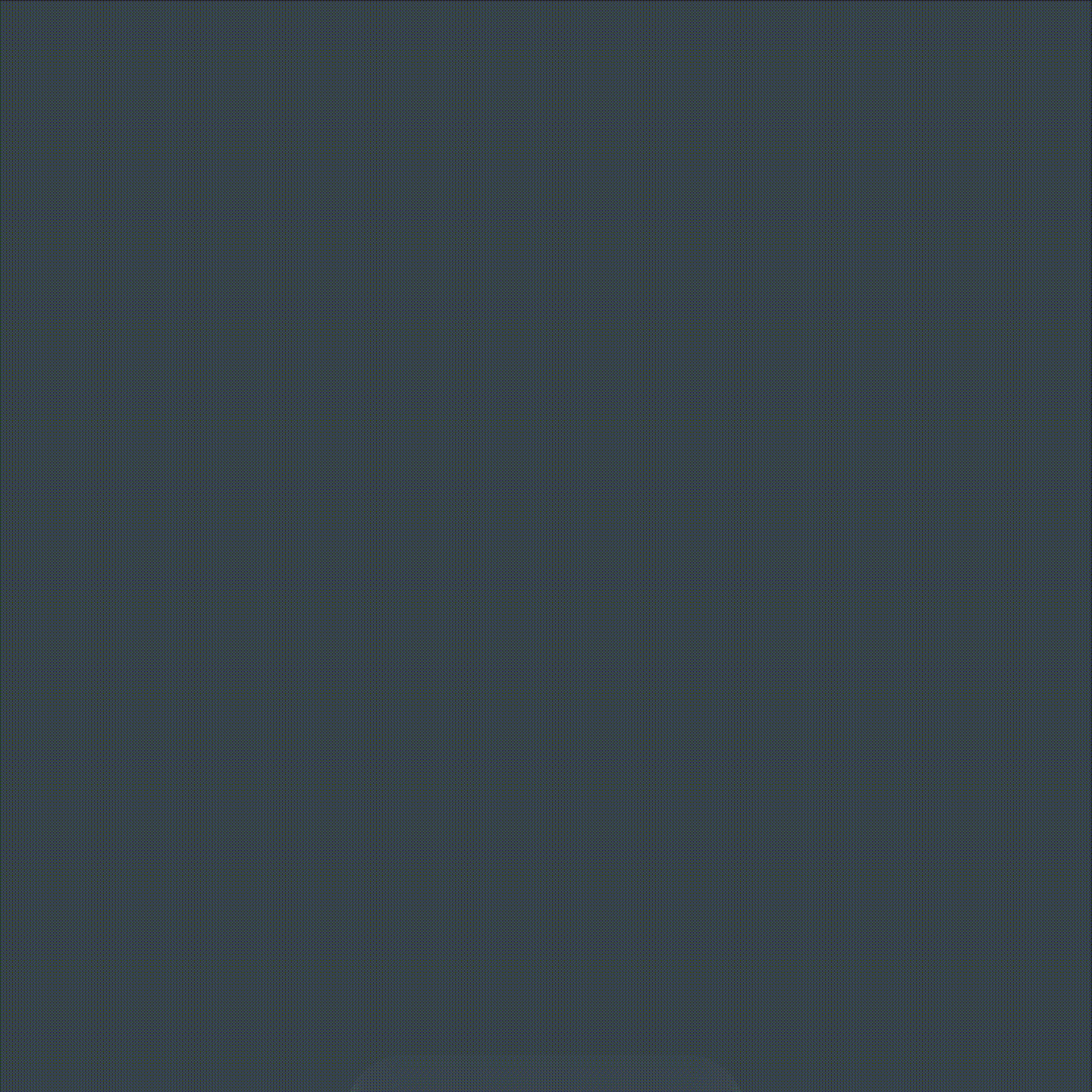
We have implemented a button on our templates with image capabilities to allow authors and admins to have access to millions of customizable design features from Canva.
In order to use this fantastic feature, you will need to register for a Canva account (or simply sign in if you have an existing account.) This can be done through email, a Google account, or Facebook. This will also enable you to save your designs for later if you want to utilize them again. See the video below for more details.
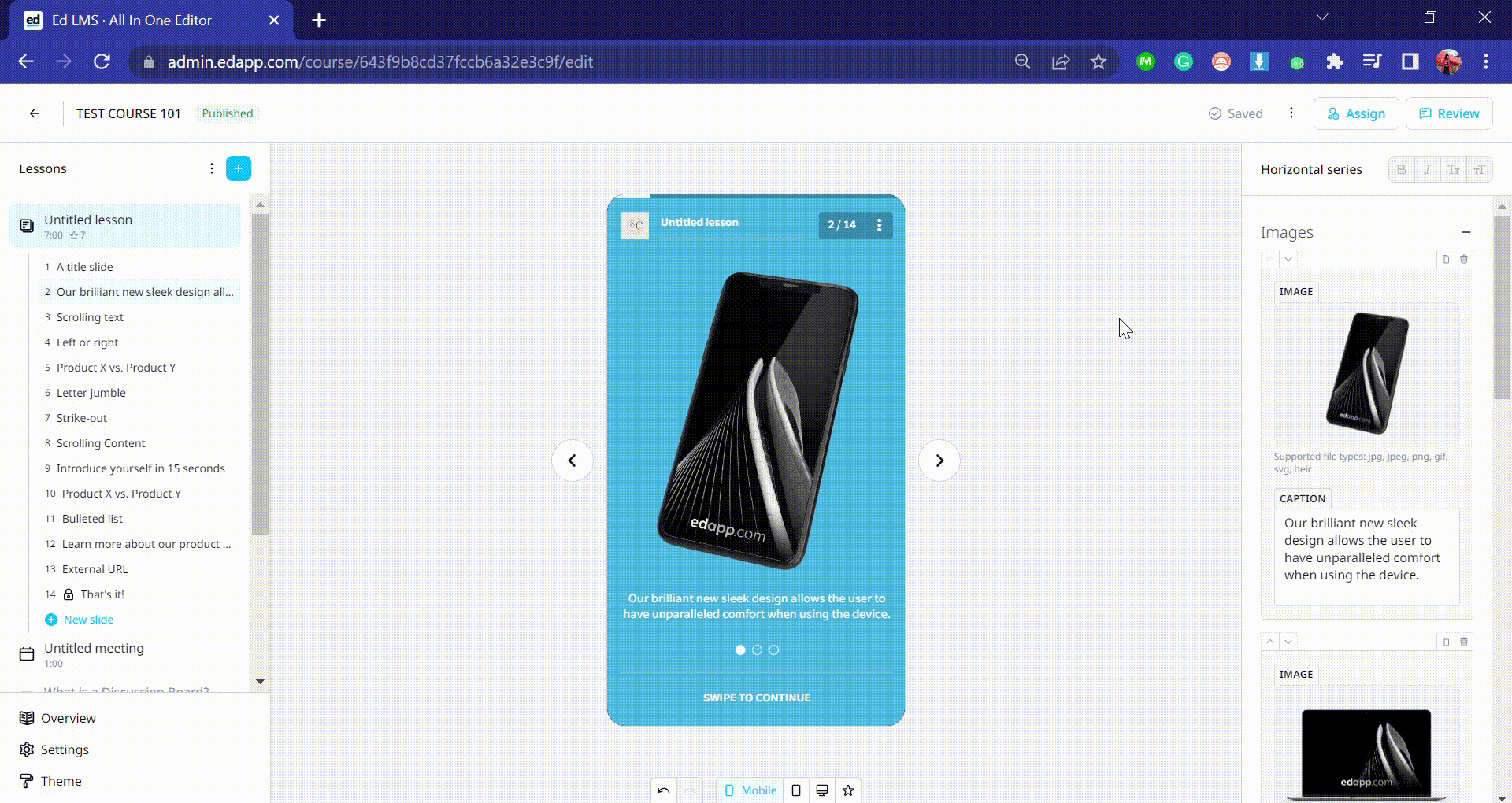
Once you have signed up/ logged in to Canva you will be able to access image editing capabilities from their platform.
*Useful to note - if you are on the Canva free trial, you can only use the assets that do not have the crown icon on them. Any with the crown icon are included in Canva's paid plans.
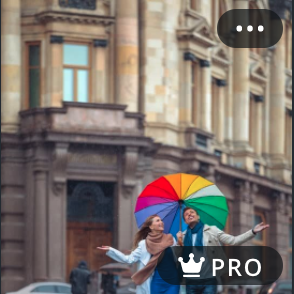
Pro images are denoted by a crown icon in the corner, when you click them into your design they will have a watermark over the top. You can pay Canva through your Canva account to use the image. Example of a pro image when you hover over it:
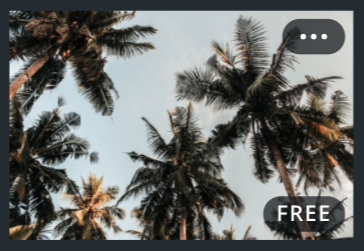
There is a large variety of free images on the Canva platform. You can identify these if they do not have a crown icon. Example of a free image when you hover over it:
Canva has a number of tabs to choose design options from along the sidebar menu.
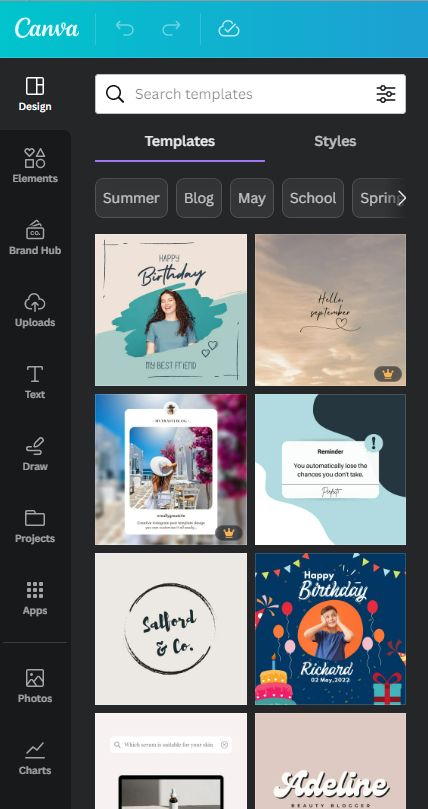
Templates - This section allows you to select a pre-made template from which you can add, remove or edit any elements required. You can search templates to find what will best suit your learning program.
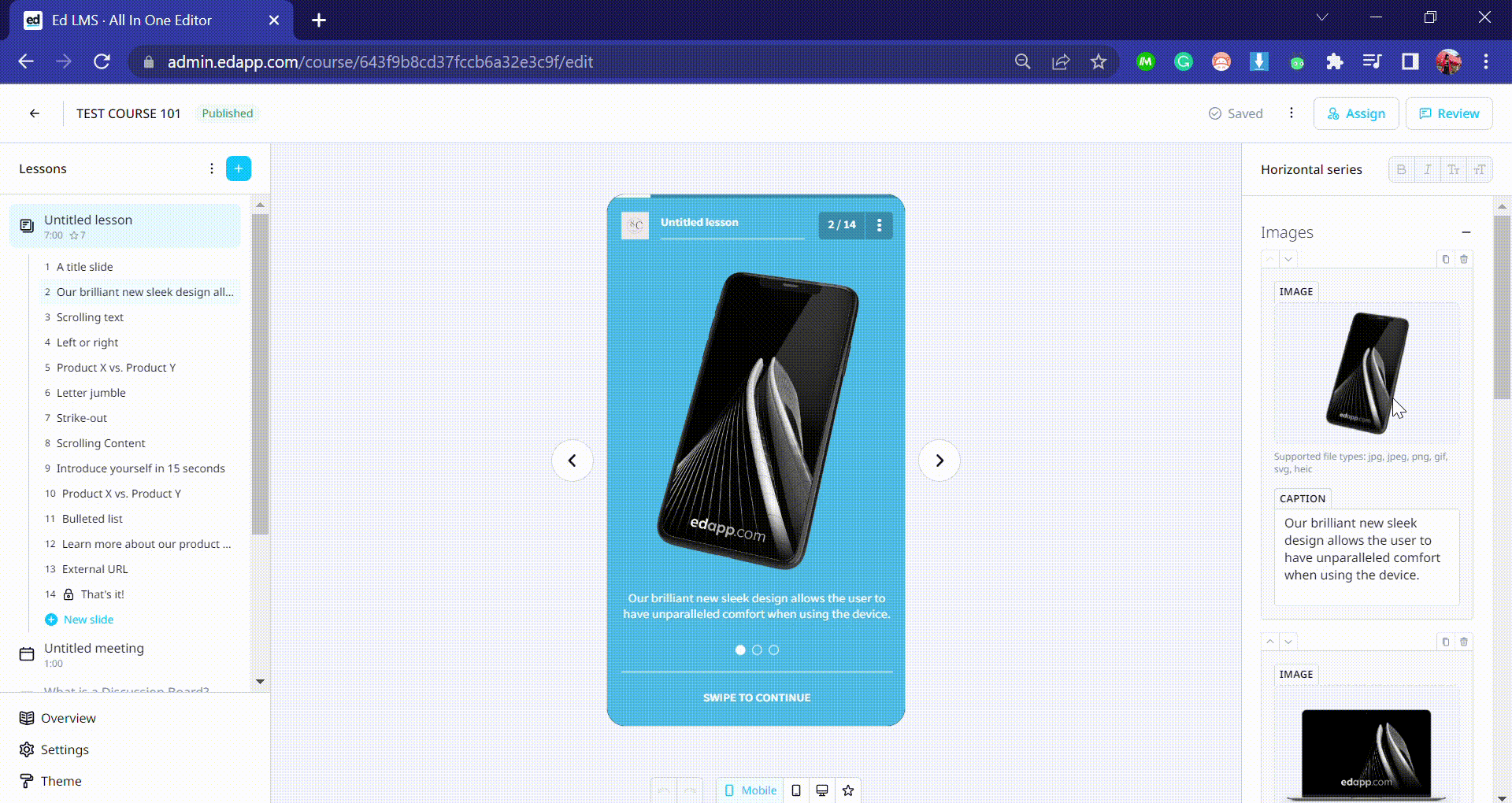
Uploads - This section allows you to upload your own asset from your desktop to create your desired image.
Photos - This section allows you to browse Canva's image library and select the asset that works best.
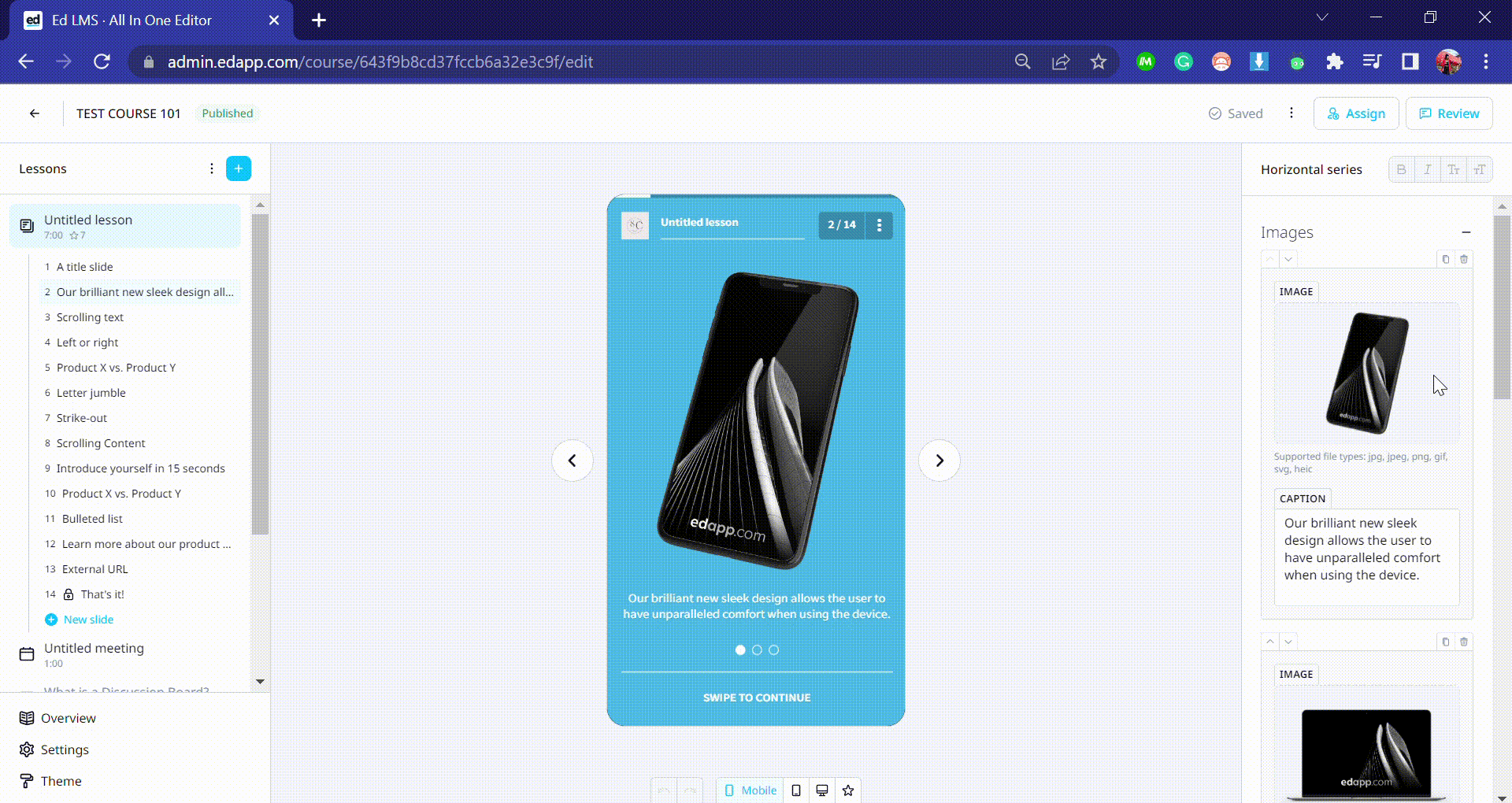
Elements - This section allows you to add icons, shapes, frames, charts, gradients, and much more to add extra levels to your design.
-gif.gif)
Text - This section allows you to add text into the design, you can choose to add a simple heading/ sub-heading or use a text template.
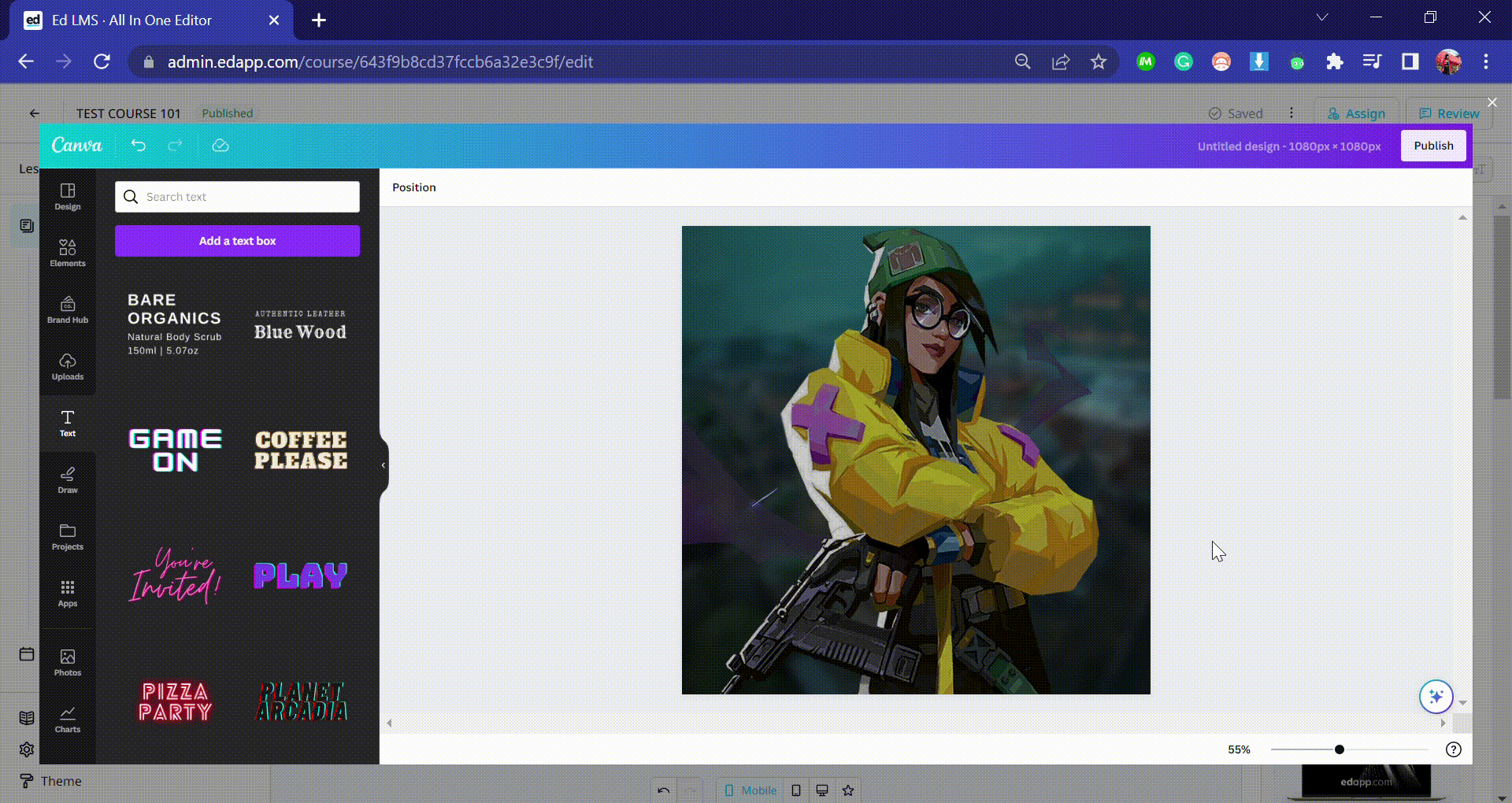
More - This section contains integrations with other great websites like Pexels that provide Stock Images that are entirely FREE! If in doubt about which images to use on Canva for free, you can always use an integration like Pexels or Pixabay.
-gif.gif)
Images should be incorporated into your lessons for the following reasons:
- Memory - Imagery helps embed content into long-term memory. According to leading education specialists, images are directly processed in the hippocampus function of the brain. Meaning, content with imagery is more likely to be understood and stored long-term.
- Better Understanding - The human brain processes 90% of its information visually. As these images are processed, we are naturally programmed to interpret them with less effort, freeing up more space to absorb and analyze new information.
- The Perfect Blend - Accompanying relevant, high-quality images with your microlessons means better learning experiences. Images can simplify complex topics, instill concepts, and spark original or creative thought, enabling a deeper understanding of the material at hand.
