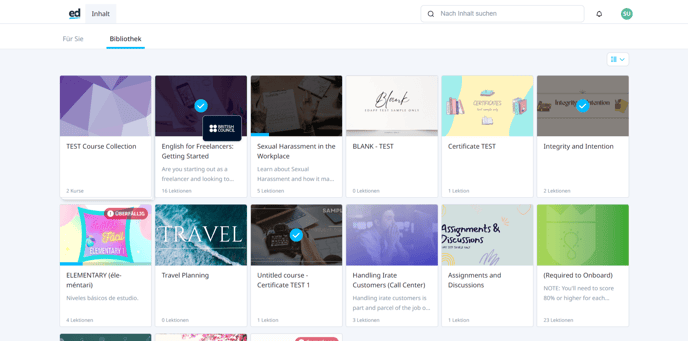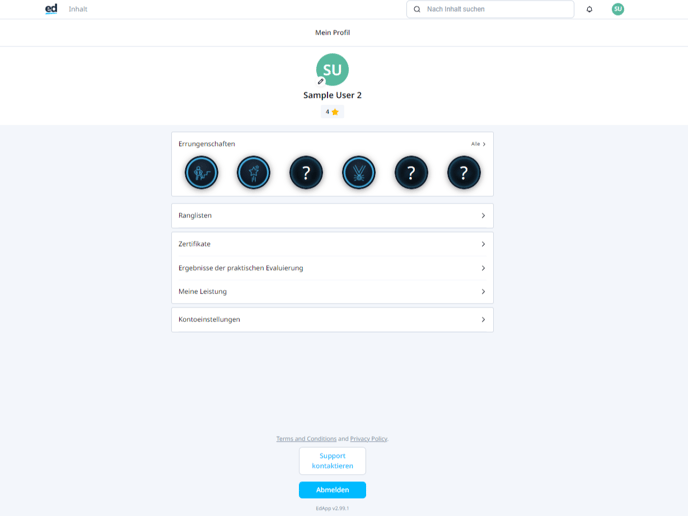This article will show you how to change your device language in order to access content in different languages
On EdApp, often, admins translate content in order to deliver it in multiple languages to cater to their learners globally! When content is translated on EdApp, normally it will be a linked translation. This means that your content will be shown in the same language that your device language is set to e.g. if my device language is in French, I will see the content in French (if this course has been translated to French).
If the course is not translated into the language of your device, then you will see the original language the course was created in.
This article will show you how to change your device language in order to see the course in your required language. Let's take a look at how to do this for both web and apps.
On apps
We will be looking at an example on an iPhone
Step 1: Go to settings
Step 2: Click on 'General'
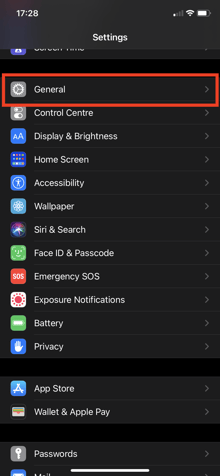
Step 3: Click on 'Language & Region'
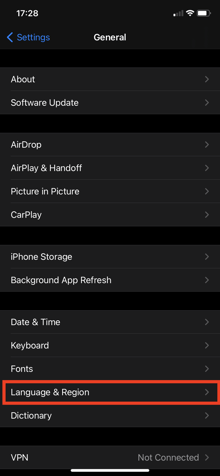
Step 4: Under 'iPhone Language' choose your required language
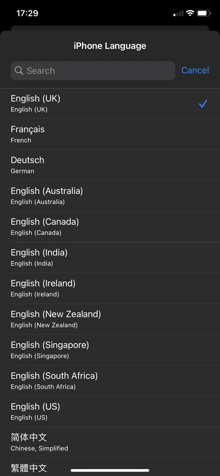
Step 5: Confirm your selection
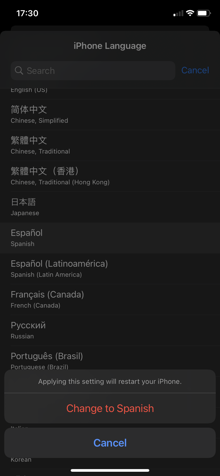
Step 6: Go back on to EdApp and you will see the new language
Remember, EdApp picks up your device language but only if the course has been translated into that language, otherwise you will see the course in the original language that the course was created in.
On web
We will be using Google Chrome in this example
Step 2: Go to your browser settings
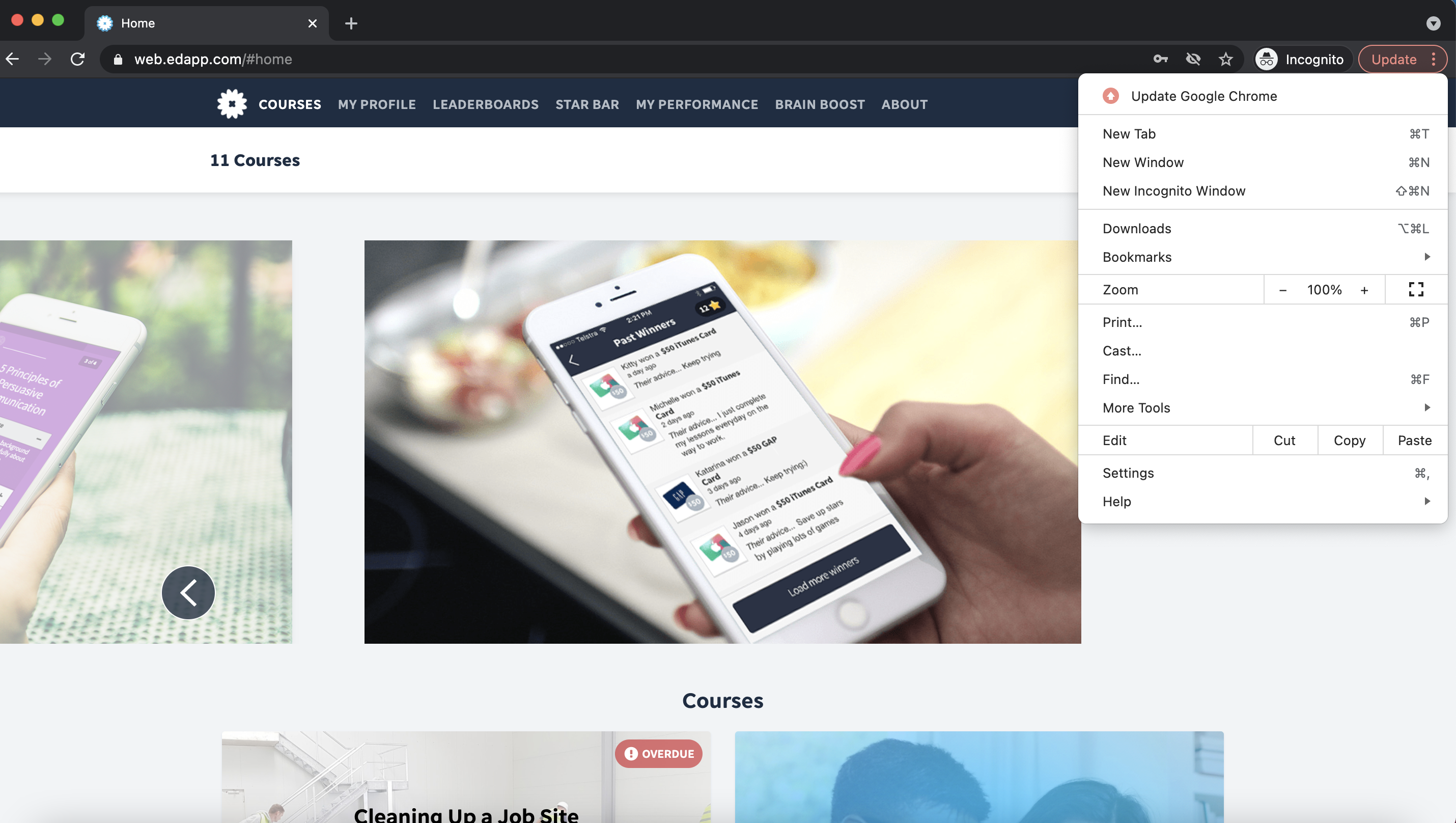
Step 3: Find the 'Advanced' section on the left-hand side of the screen and click on 'languages'
Step 4: Click on the language drop down and find 'add language'
Step 5: Search for the language you want to test the content in and click 'add'
Step 6: Once added, click on the three dots to the right, and you will see this screen pop up where you need to choose ‘move to the top’
Step 7: This will then change your browser language to whichever is at the top. Next step is refresh your page on web.edapp.com
I have chosen French in the example below, but you can now see the app is in French, along with my translated courseware.