This article will summarise how to duplicate a course within the LMS.
Duplicating a course can be very helpful if you need to make some changes to a course, but want to keep an original version of it for reference. It is also helpful if you need to make multiple versions of the same course for different user groups.
Option 1
You can duplicate the course straight from the course card with the 'duplicate' button. Just select the three dots on the top right-hand corner of the course to see the options to delete, duplicate, and preview the course.
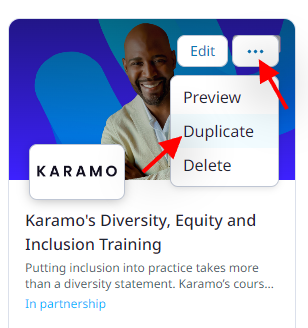
Option 2
Step 1: In order to copy your course, first you need to choose which course collection it will be moved into or a new course collection will need to be created.
Course collections can be created on the "courses" page on the dropdown menu on the "create a course" button.
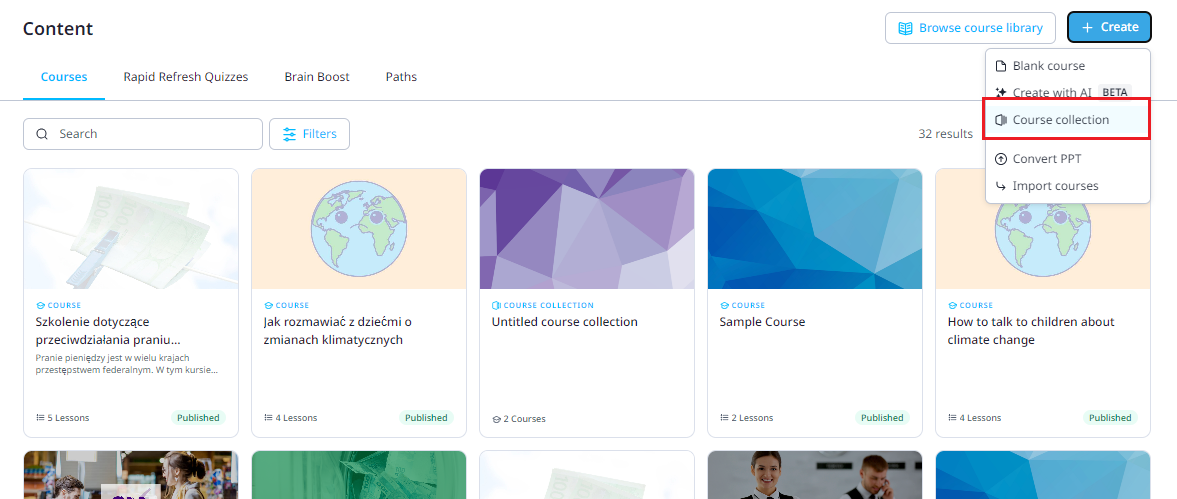
Name your collection and you can also give it some branding on the "branding" tab if you wish to. We recommend doing so if users will be seeing the duplicated version of the course.
Step 2: Once your course collection is set up, navigate to the course you want to copy and select "Edit" which is located on the upper right-hand of the webpage.
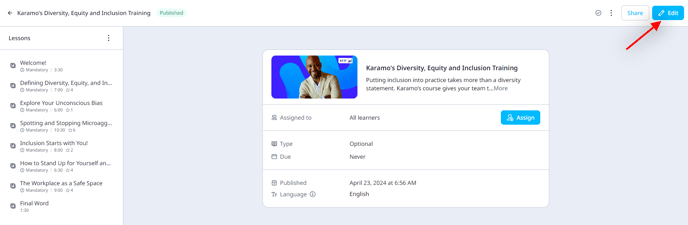
Step 3: Select "Set up" and then select "More" on the left side panel. Scroll down to see the Advanced options to search for the course collection where the duplicate course will be and then select "Copy".
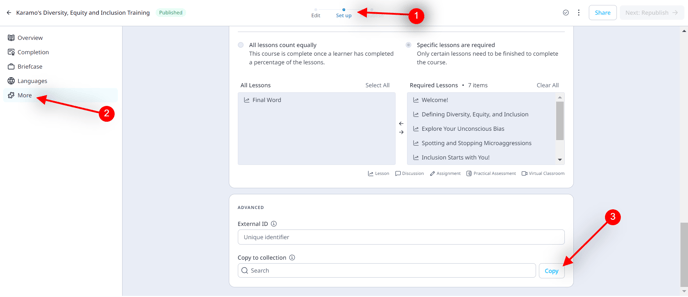
Step 4: You will receive a pop-up that informs you that the course has been successfully copied, you can then go straight to that course by clicking "View my new course"
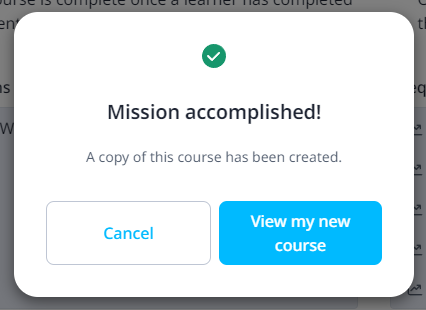
Your course will now be copied!
*Useful to Note - The new version of the course will automatically be put on draft in your account in order to allow admins to configure it properly before it is available to users.
It is useful to ensure you configure the "access rules" on this new course before publishing it so that only the users who need access to it will be able to take the course.
The access for copied courses will automatically be set to "universal access".
You will need to rename the new version of the course to be different from the original for reporting purposes. If this is not done, it will be very difficult to determine which course is which in the analytics suite.
Whenever you duplicate or import a course, you can expect the following lesson types to be duplicated as well:
- Standard lessons
- Discussions (new)
- Assignments (new)
- Practical assessments
Meetings will not be duplicated. Please be aware that, during duplication, any prior submissions for discussions or assignments won't be carried over to the duplicated course.
Any briefcase documentation that was on the original course will also be copied to the new version of the course.
If the course was a translated course with links to other translated courses, it will be unlinked when it is copied.
The prerequisites will not be copied over in the new version of the course.
