In this quick-start guide, we'll teach you the basic functions of EdApp and how you can begin training your team right away.
- Create your EdApp account
- Add your first course
- Download the mobile app
- Invite learners
- Access the admin portal
✅ Create your EdApp account
Creating a free EdApp account is simple and only takes a few minutes.
- Go to edapp.com
- Click Sign up free in the top right corner
- Fill out your details
- Click Create account and you're all signed up!
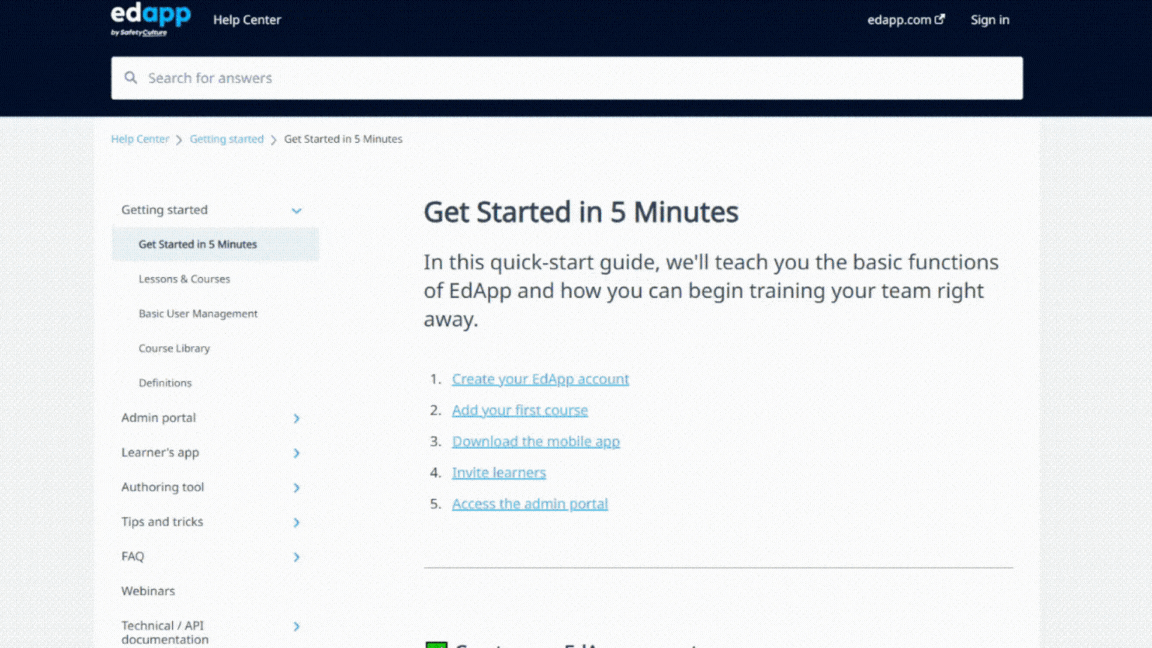
✅ Add your first course
On EdApp, your training content is delivered through courses. To help you deliver courses faster, we've developed a rich library of expert-designed courses — all free, and all completely editable.
- On the Get Started checklist, click Browse our free course library
- Select courses to add to your account
- Click Import courses in the top right corner
- Hover over a course and click Edit to edit the course
- Update the content, add your own slides or re-brand the entire course — the sky’s the limit!
💡Tip: To access the checklist, click the Get Started button in the top right corner.
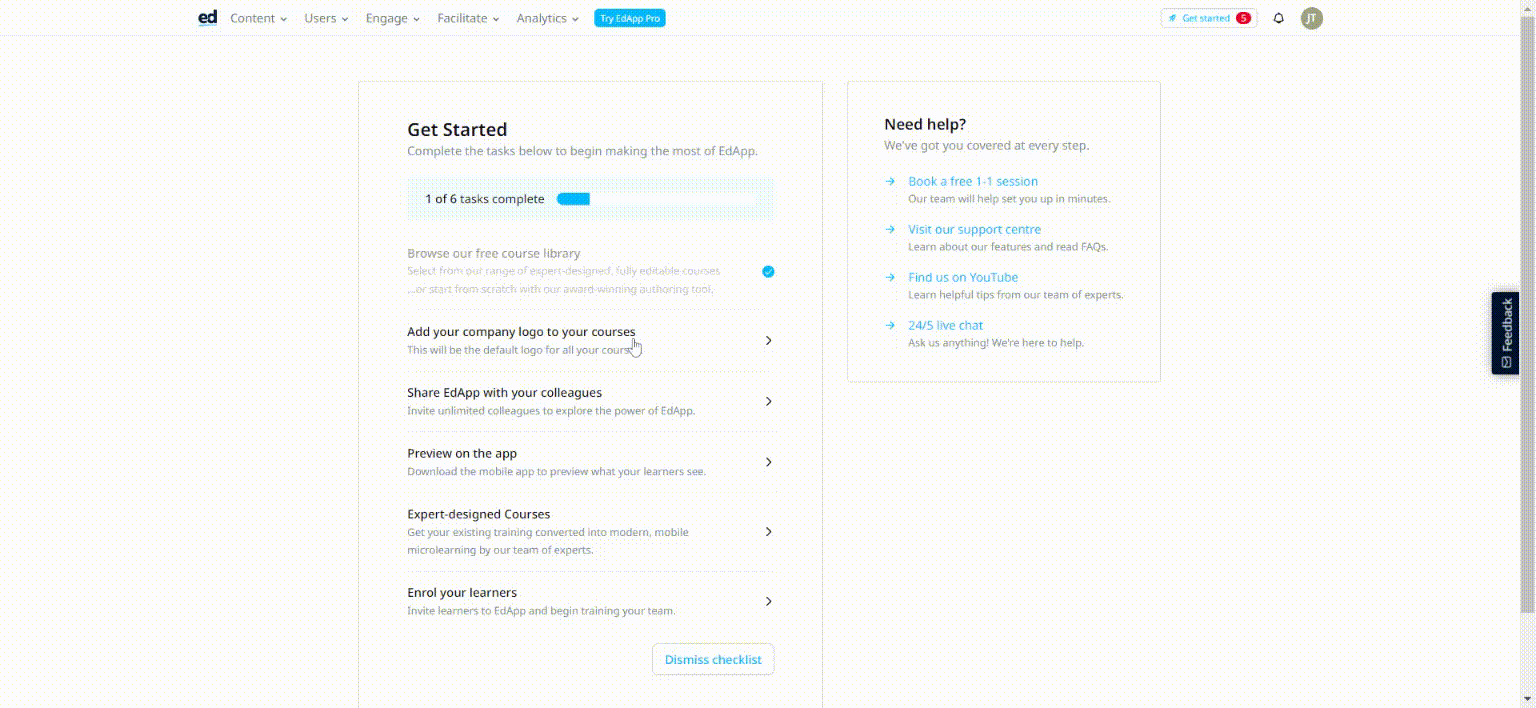
✅ Download the mobile app
Your learners will take your courses through our mobile app. As an admin, downloading the mobile app allows you to preview the experience your learners will receive.
- Find EdApp: Mobile LMS in your device's app store
- Download our free mobile app
- Log in using your existing admin credentials
- As an admin, you will be able to preview all your published and draft courses.
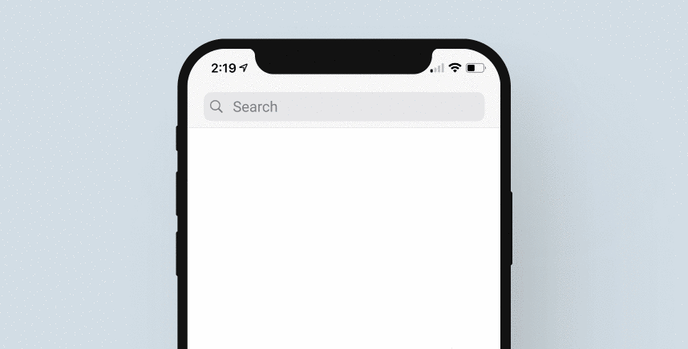
✅ Invite learners
To access your courses, your learners must first be invited.
- Navigate to Users → Invite Users
- In the Invite by link section, copy the automatically generated invite link
- Send this link to your learners
- Upon clicking this link, learners will be prompted to download our mobile app and register as a learner of your workspace. After registering they will immediately have access to all your published courses.
💡Tip: Set any courses you want learners to access as Published. Courses in Draft will not be accessible to any of your learners.
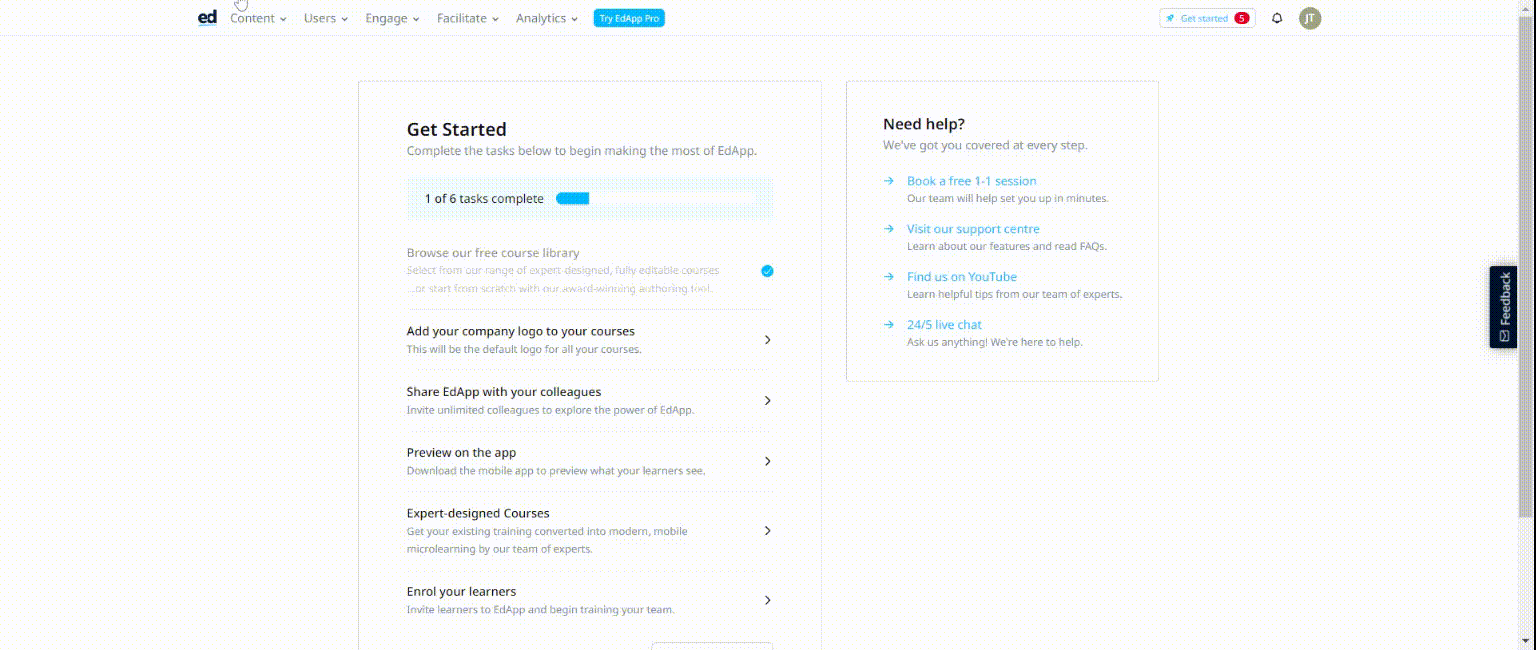
✅ Access the admin portal
Log back into the desktop admin portal to create new courses, manage your team, enable learner engagement features and view course analytics.
- Go to edapp.com
- Hover over Log in in the top right corner
- Click Admin
- Log in using your existing credentials
-gif-Mar-27-2023-07-02-51-7985-AM.gif)
