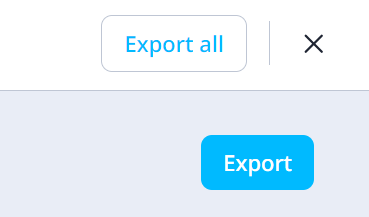Deliver and track all your in-person training.
- Setting up a 'Group Training' Course
- 'Group Training' Navigation
- Adding Attendees to the 'Group Training'
- Presenting a 'Group Training' Course
- Viewing 'Group Training' Session Report
What is Group Training?
Group training is a mode of presenting your EdApp training courses to learners. It is used to conduct in-person training sessions in a group environment and capture attendance.
Setting up a Group Training Course
Any users with the Admin or Author roles can enable Group Training on any course.
-
Click into a course and edit it.
-
Go to the 'Set Up' section and proceed to the ‘Overview’ tab.
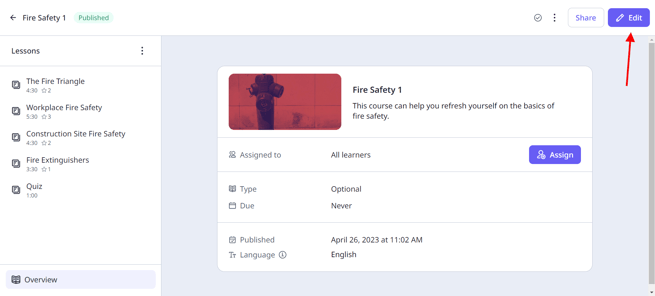
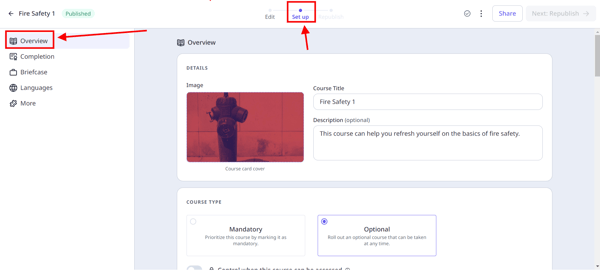
-
Scroll down and tick ‘Group Training’ to enable it.
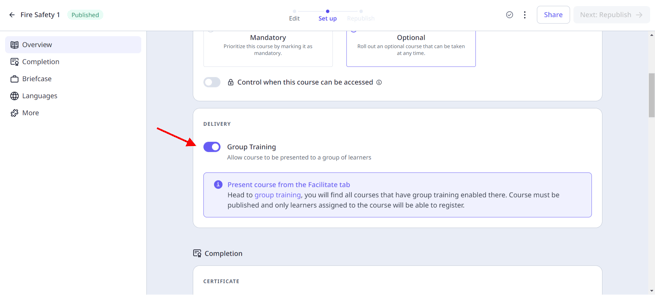
-
Group Training courses will appear as normal alongside other courses.
Navigation
Any users with the Admin or Facilitator roles will be able to conduct group training sessions for learners.
Users with the Facilitator role are restricted to facilitating group training sessions assigned to the same user group(s) they are associated with. Similarly, they are only authorised to mark attendance for users who belong to these group(s).
1. On the admin portal, navigate to Facilitate → Group training
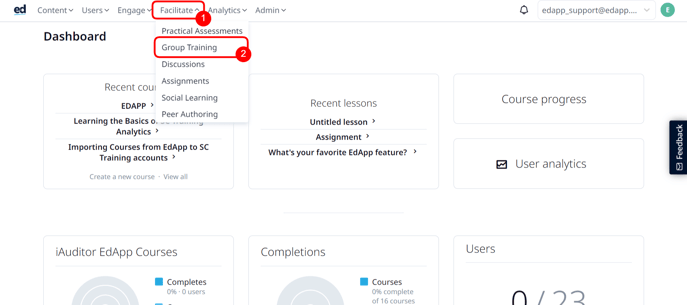
2. If you turn on the ''Group Training'' from the Course Settings, that specific course will show here.
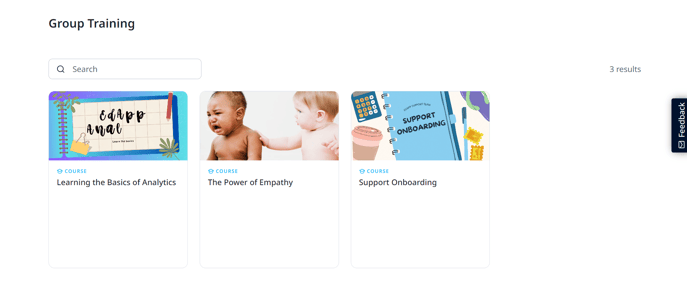
3. Hover your mouse over a course to 'Start Session', 'Preview', or 'View session report'.
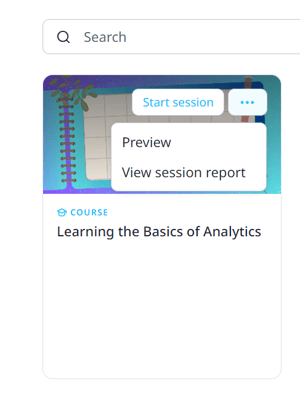
- Click 'Start Session'
-
Click 'Add attendees' and a new screen will appear.

- Attendees can be added manually by the facilitator or by the learner scanning the QR code.
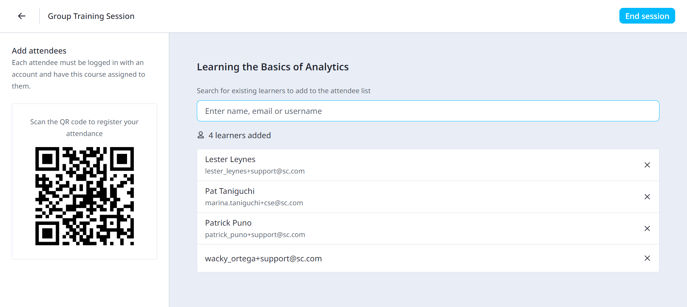
- Learners who have not been assigned to the course prior to the session will be unable to register
- Once complete, navigate back to the group training session viewer.
Facilitators can't add themselves as a learner attending the session unless they also belong in the user group that they're facilitating.
Presenting a Group Training Course
-
To help in the presentation, the left menu can collapse and full-screen mode can be enabled.
-
Once all lessons have been presented select 'End session' and all learners will be marked as having completed all lessons within the course.
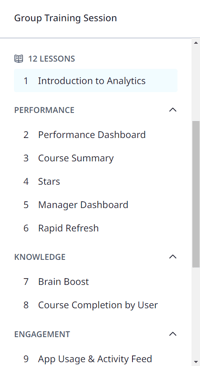
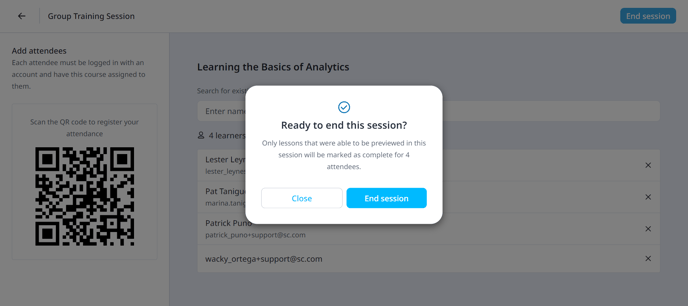
-
But if you want to close the session and resume at a later time, you may just select the X in the top right corner.

View Course Report
Each completed group training session will be captured in a session report. Admins and Facilitators will have the option to export an individual session or export all sessions as a CSV.
- To access these reports, hover over a course with completed sessions, press the 3 dot menu, and select 'View course report'.
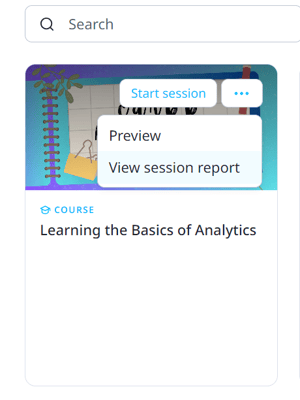
- This will show each session that has been held, who attended, the name of the session, the facilitator details, and the date and time.
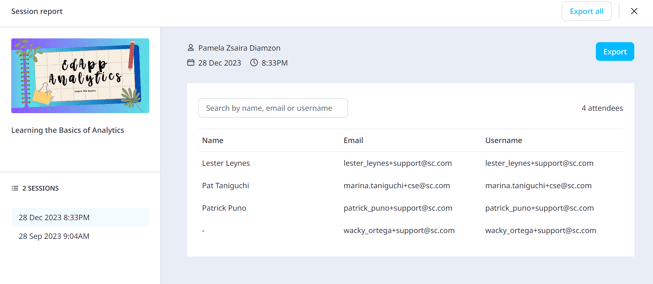
- Select ‘Export’ or ‘Export All’ to download these reports.