- Help Center
- Learner's app
- Logging In
How do I change my password on the learner's app?
It's super simple and easy to change your password on the learner's app!
Step 1: Make sure you're logged in to your account
Step 2: Navigate to the "My Profile" tab by clicking the profile icon on the bottom navigation bar (the right-most icon).
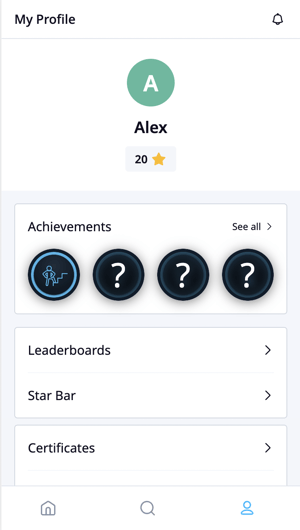
On desktop, My Profile can be found by clicking the Avatar icon at the top right of the page.
Step 3: Scroll down and click 'Account settings'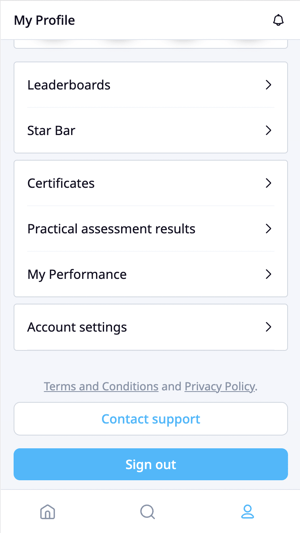
Step 4: Select 'Change password'
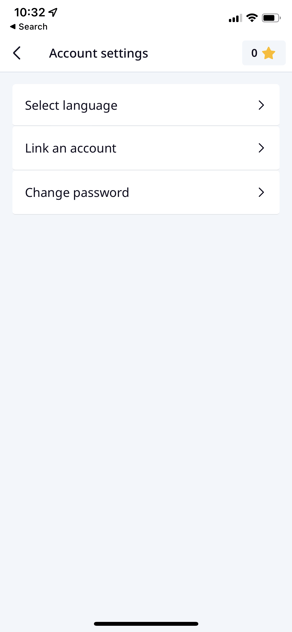
Step 5: Enter your current password
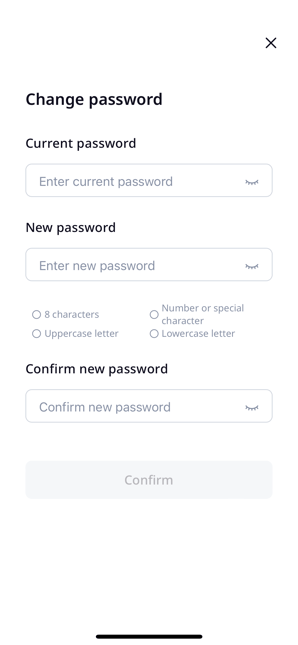
Step 6: Enter your new password
Here are the password requirements:
- 8 characters
- number or special character
- uppercase letter
- lowercase letter
Step 7: Click 'continue'
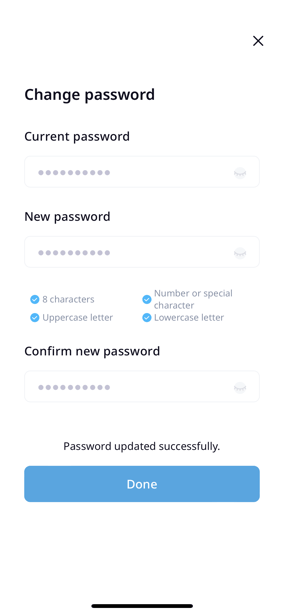
You will then see a message to let you know your password was updated successfully
