- Help Center
- Creator Tool
- Templates
How to Embed a PDF into your lesson
This article summarizes the steps on how to embed any kind of PDF into your lesson.
1. Upload your PDF file into a Google Drive and get the Share link. Make sure to adjust the Share settings to 'Anyone with the link' and 'Viewer'
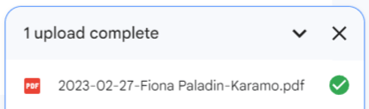
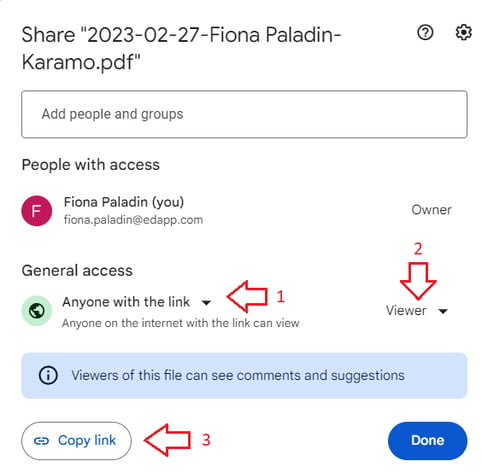
2. Select the External URL slide from the Advanced category in the Authoring Tool. Copy and paste URL into the External URL slide.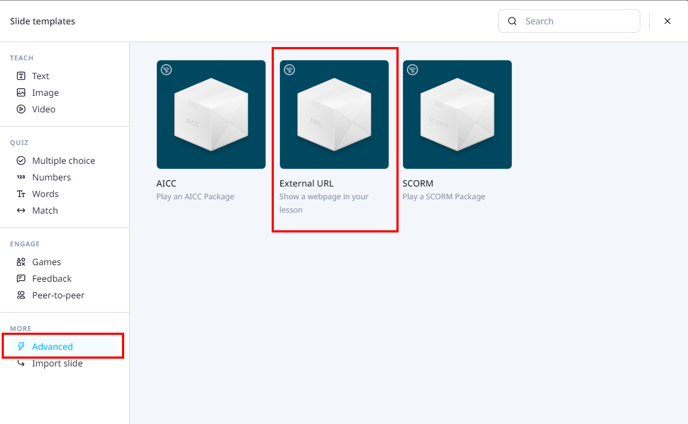
3. Add 'pre' before the word 'view' in your link (ex: from https://drive.google.com/file/d/12vveBVpVBli97TzlFLDTrPirdpvPXNJU/view to https://drive.google.com/file/d/12vveBVpVBli97TzlFLDTrPirdpvPXNJU/preview)
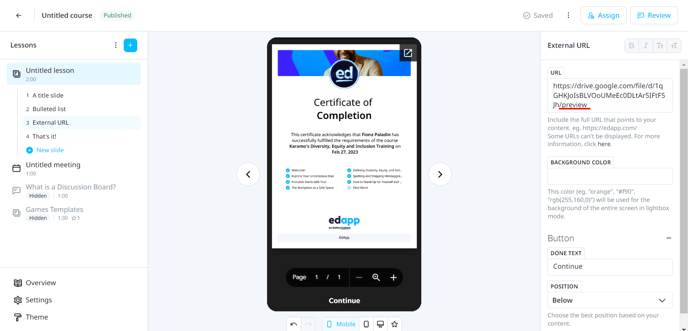
4. The PDF should appear on the External URL slide.
