This article will guide you through how to import courses from a linked account
Linked accounts can be useful to admins as you may be working on multiple projects on EdApp at one time or you may be part of a large organization that has a 'sandbox' account and a 'production' account.
You will need to reach out to us on live chat about setting this up or via support@edapp.com
Note: This is only available if one or both of your admin accounts are on a paid plan. Check out our pricing plans here: Pricing
A word of caution with this feature, it is a one-way relationship between the 'sandbox' account and the 'production' account.
When you reimport a course that has already been imported, it will overwrite rather than making a copy.
If you want to maintain the original in the 'production' account, we advise making a copy of the changed course in the 'sandbox' account. You will then need to import the copy into the 'production' account as this will now be recognized as a different course.
Step 1: Go to the courses page and click the '+ Create' icon to reveal a drop-down menu.

Step 2: Click on 'import courses'
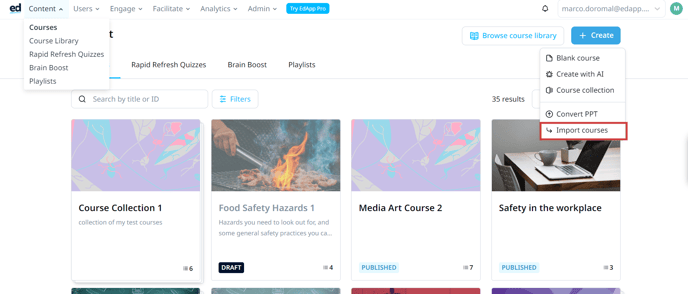
Step 3: Choose the catalogue you have access to import courses from
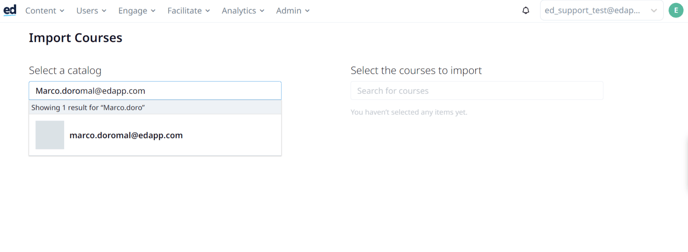
Step 4: Select the courses to import
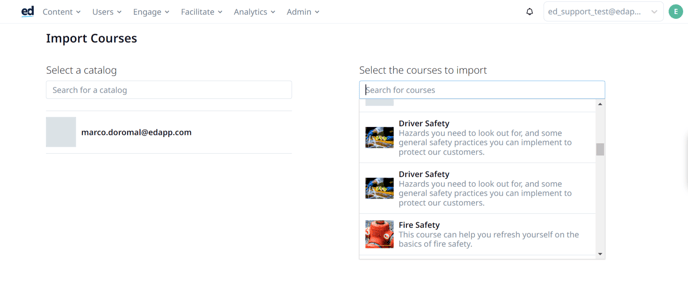
Step 5: Click on 'import courses' (Ticking 'Overwrite existing content' will overwrite the existing course content and settings if you already exported the same course before).
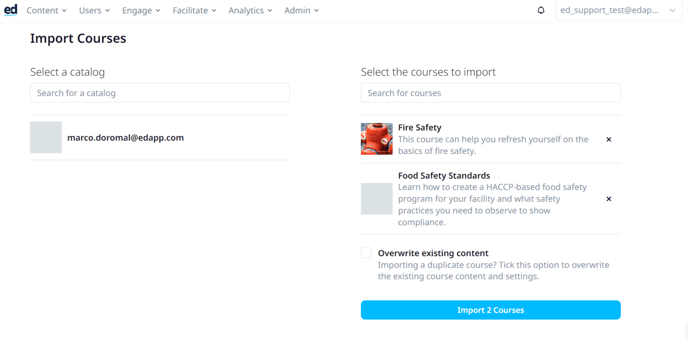
Your courses will now be imported into your account, you can head to your courses page to check them out
To help you understand the rules of important, see the worked example below:
.jpg?width=688&height=692&name=Importing%20with%20linked%20accounts%20(7).jpg)
