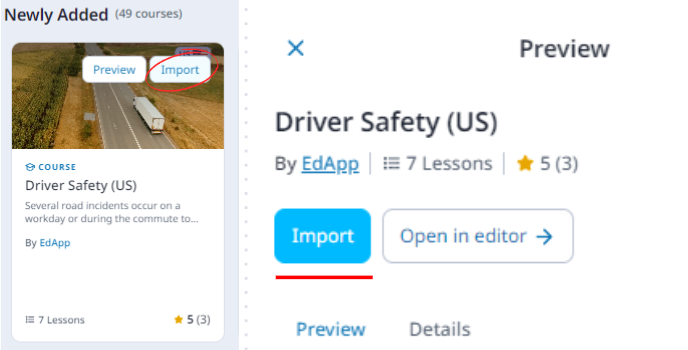Importing a course from the course library can be done in these easy steps.
The Course Library contains a growing list of fully editable content designed to help authors rapidly create and deploy content on a range of topics. This article covers how to access the Course Library and import content from it.
The courseware within the Course Library can be utilized as a template to build upon, or simply as inspiration, to visualize different ways our team has interpreted some concept, interactive, and game templates available.
Finding the Course Library
When an Admin or author wants to create some new microlearning courseware, this will be done under the ‘Courses’ tab on admin.edapp.com.
From here, Admins can also import courseware into their account from our Course Library. Admins need to click on the 'Course Library' button under the 'Content' tab or the 'Browse Course Library' button. Once clicked, this will open our Course Library which is packed with useful courseware.
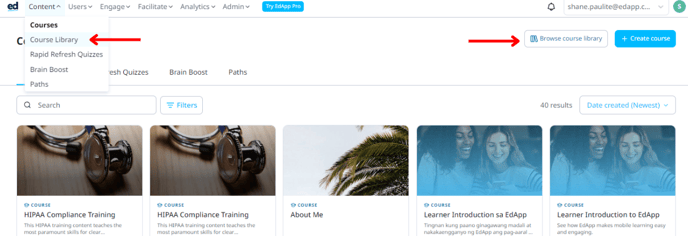
Once you have opened the Course Library, you will see there are many category sections in the Course Library that allow you to search more efficiently. You can see these segmented by industry along the left-hand side of the screen.
The Course Library has a search functionality for ease of use. New content is being added to it regularly and additional functionality will soon be available!
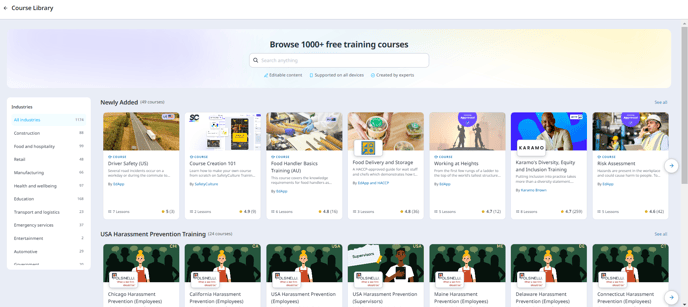
Previewing the courses
When you hover over a course, you can choose to preview the content before putting it into your account.
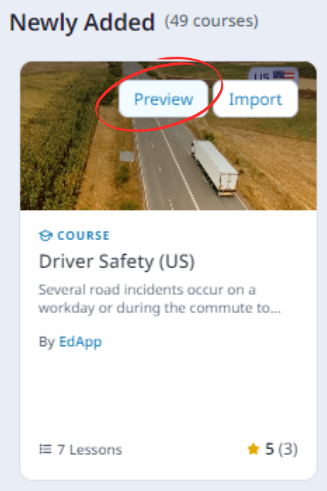
Once you click on the preview button, you will be able to preview how it would look like as a learner. You can move to the next slides and even try answering the questions.
Under the details tab, you will be able to see the lessons that are in the course, who made the content, its rating from learners, and a short description of the course.
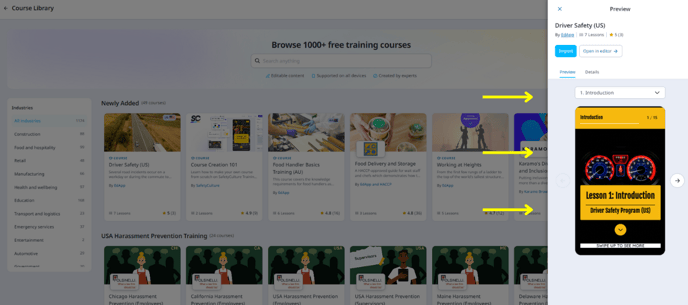
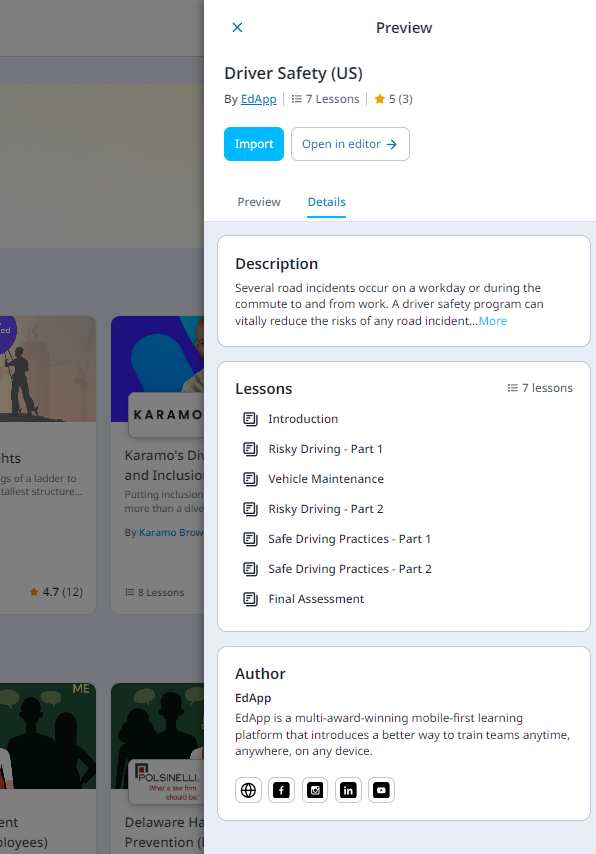
Importing courses from the library
Admins simply need to click on the import button to quickly add the course to your library or when you click on Preview, you will have the option to 'Import' and stay within the browsing experience or import and immediately open the imported course directly to the course builder by clicking on the 'Open in Editor' button. These courses can be used in a learning program if the Admin/Author wishes to do so and customized to meet specific requirements.