How to self-enroll and access your course completion certificate
Contents
- Accessing certificates from the course
- Accessing certificates from the learner's profile
- Sharing your credentials
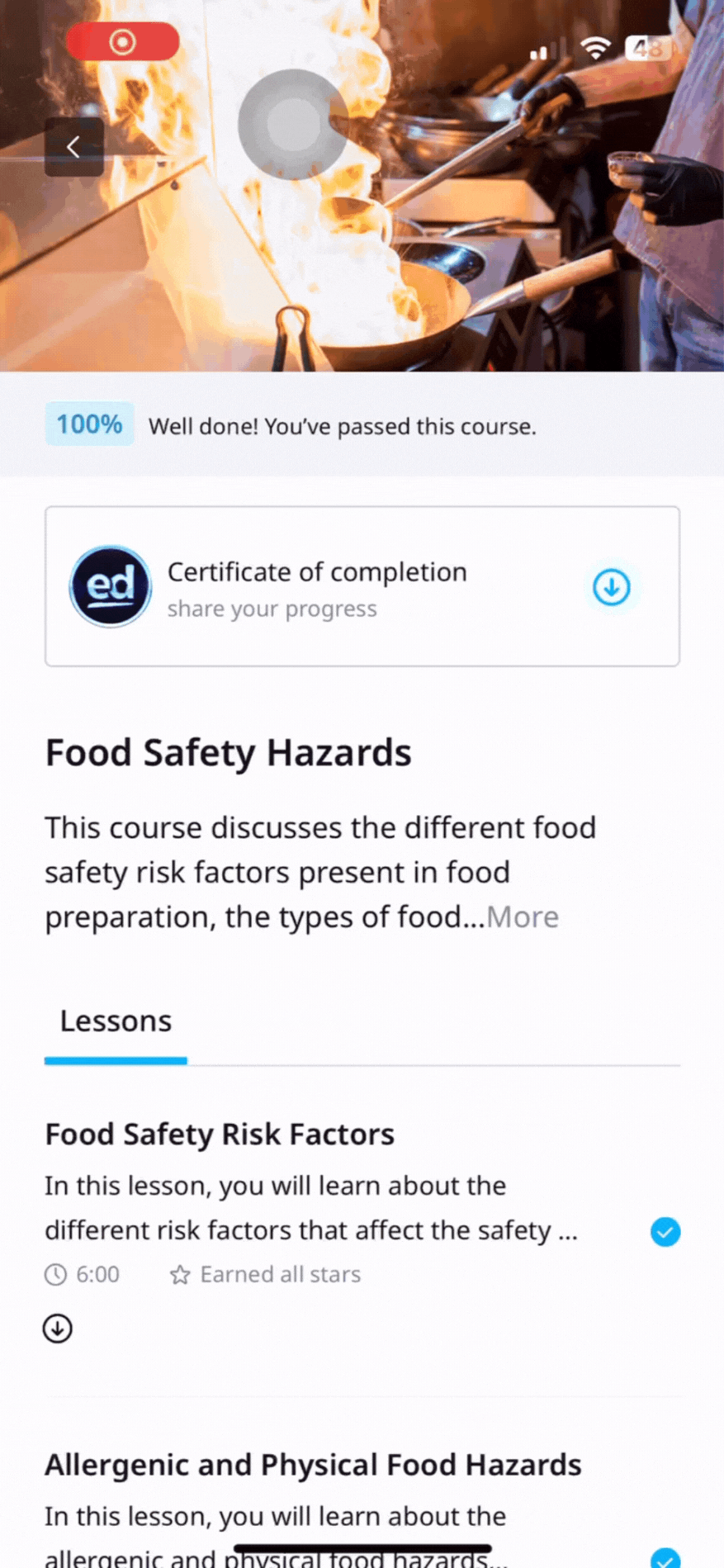
Access your certificate from the course
1. Find the course you have completed
2. You will see just under your completion bar the section for your course completion certificate.
3. Click "Certificate of Completion" and your certificate will open on a browser page. From here you can download it, and send it to numerous apps or even contacts.
If you cannot see the completion certificate, this could be for the following reasons:
1. The admin did not enable this course to have a certificate
2. You have not finished the course
Accessing certificates from the learner's profile
1. Click the profile icon (bottom right)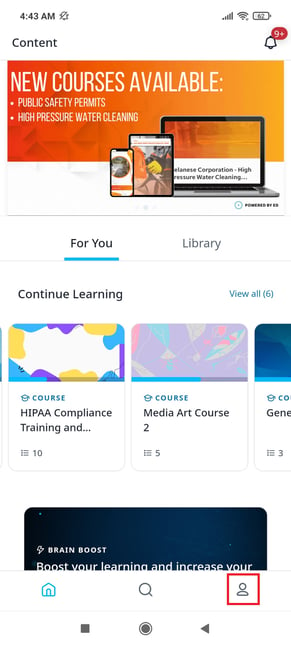 2. Select "Certificates"
2. Select "Certificates"
 3. Select the course name and your certificate will open on a browser page. Or you can press the download icon beside the title to download the certificate.
3. Select the course name and your certificate will open on a browser page. Or you can press the download icon beside the title to download the certificate.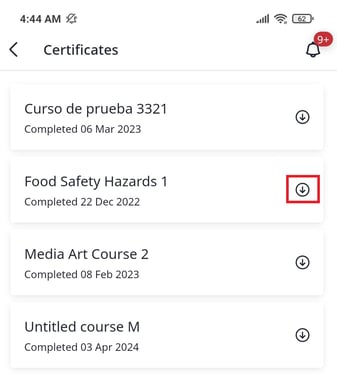
Sharing your certificate
Sharing certificates is available for Individual Learners who have completed a course from the Course Library that has certificates enabled.
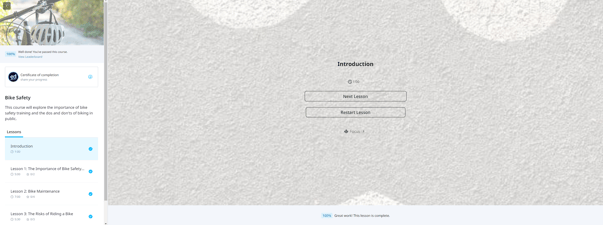
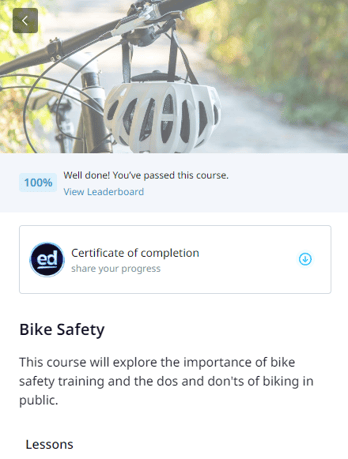
On the learners portal, choose the course menu and then select the course that you want to share the completion certificate.
You will then see the certificate card under the completion bar, where you can select the share button.
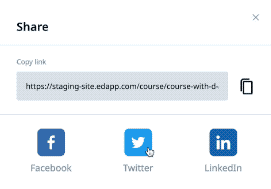 Select the social media channel you would like to share the certificate. Check the preview content, and post your personalized certificate of completion to your social media channel of choice.
Select the social media channel you would like to share the certificate. Check the preview content, and post your personalized certificate of completion to your social media channel of choice.
