This article will explain how learners can use Rapid Refresh
Firstly, make sure you are on v2.76 (or above) of the app!
When a quiz session is available, you will receive the following notification at 9 AM.
If you press this notification, it will deep link directly into the rapid refresh quiz start page.
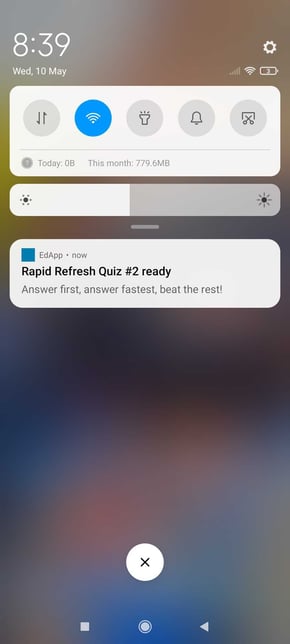
On the learner's app home page, Rapid Refresh appears at the top of the app underneath banners. (and below the Brain Boost if you have one assigned to you!)
The rapid refresh tile shows the number of questions in the session, the approximate time required to complete the session, and the session number over the total number of sessions.

A locked symbol will appear on the rapid refresh tile if:
a) the admin has selected prerequisites for the rapid refresh and;
b) you haven’t completed the prerequisite courses.

If you click on a locked tile, you will be presented with a message explaining the courses that you need to complete before being able to access the rapid refresh quiz.

All learners will see the following start screen before they can start answering questions.

The question and answer screen that you are presented with mirrors the single select multiple choice template. Only one correct answer can be selected.

After completing the quiz, you will see your total score on the leaderboard, the number of correct answers, and your position on the leaderboard. You will also see a summary of your responses once you have finished the quiz.
Scoring works by providing learners with 100 points per correct answer. This accumulates across all sessions.

If the admin has disabled the leaderboard, you will see the following screen at the end of your quiz session.

