"Discussions" is a ‘forum’ style feature where you are given questions or topics to begin a peer-to-peer and/or peer-to-admin conversation.
How to post in "Discussions"?
1. Go to the course where the discussion is.
2. Click "Add Post" and then just type in your response. (You may also add a photo by clicking the upload image icon on the bottom left corner of your screen.)
How to reply to a Peer's Post?
1. Open the "discussion" and you'll be able to see your peers' posts.
2. Just click the "Reply" button and click "Send".
Completion Status and Requirements
- If the discussion is set to be "Mandatory", you will see an "Incomplete" and "Complete" status prompt on your discussion board.
- If it's "Incomplete", you may click that and it will show you the requirements/metrics on how to complete the discussion.
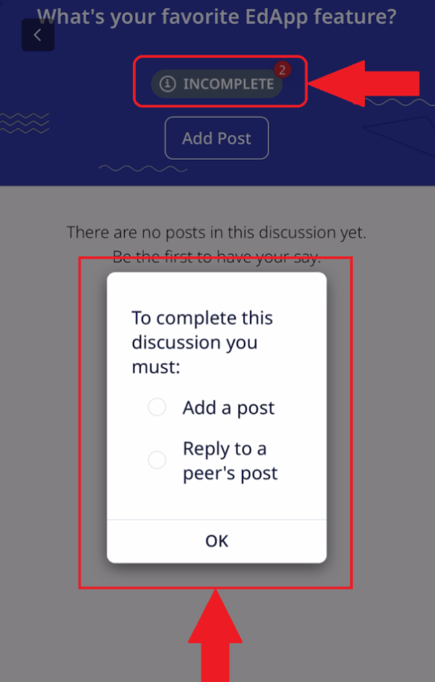
- Once you complete the required tasks, it will be marked as "Completed".
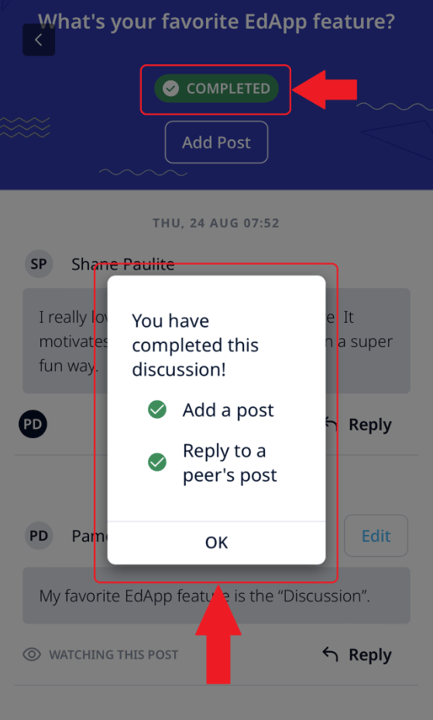
If the discussion is not mandatory, you will not see an "Incomplete" and "Complete" status button.
Watch a Peer's 'Discussions' Post
- You will also have a visual indication of posts you are watching or you can choose to watch specific posts and receive notifications.
- If you want to watch a post, all you have to do is just click on the specific post from your peer and tick the "eye" icon.
If you are watching a post you will receive push notifications for its new activities. You will also see any 'unread replies' as a visual indication on posts that you are watching when in the app (But you will only see the notifications if they are enabled on your device.)
