- Help Center
- Learner's app
- Logging In
Learners' Guide To Logging In Through Single Sign On
This article will guide learners to logging in through Single Sign On
Single Sign On (SSO) allows you to sign in using your organization's credentials. We have two different learner paths through signing on through SSO.
If you aren't sure which one your company admin has set up then reach out to ask them, but they may have already provided instructions on signing on through SSO.
This article is going to cover both types of SSO:
Domain Recognition
Type in your email address, then automatically be redirected to your company's log-in portal.
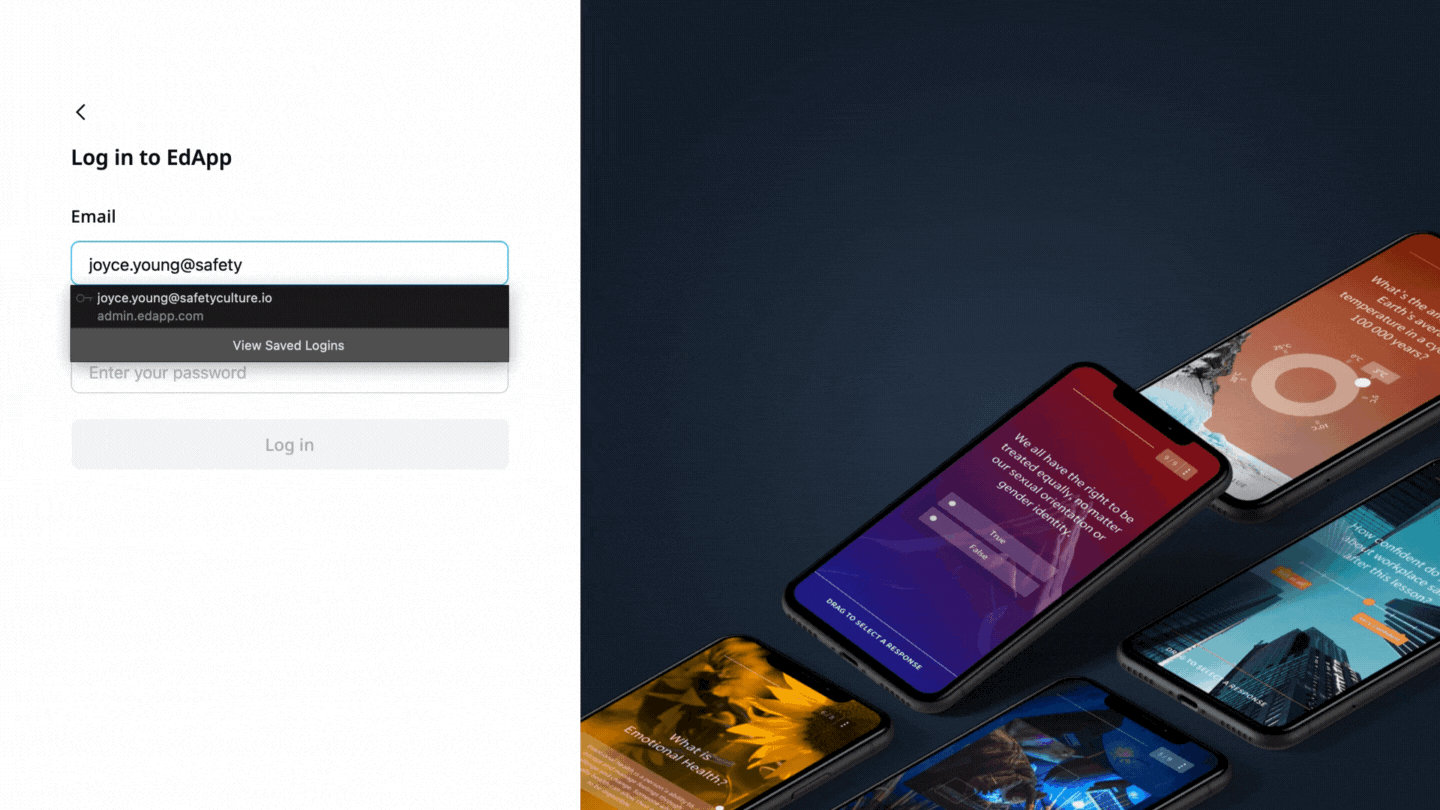
1. Open EdApp on your device or go to web.edapp.com
2. Enter your organization's email address
3. You'll be redirected to your organization's portal to enter your details to log in.
Business ID
Business IDs allow us to recognize which organization you're part. Your business ID will be provided to you by your organization's admin.
-gif.gif)
1. Click "Log in via SSO"
2. Enter your Business ID provided to you by your organization's admin
3. "Continue" to be redirected to your organization's login page
Begin your learning program!
