- Help Center
- Creator Tool
- Copying Slides/Lessons/Courses
Move, duplicate and copy lesson slides
Sometimes your courses may feature similar content or lesson structures. To save you from setting up slides from scratch, you can import established templates from another course or lesson and even duplicate slides within a lesson.
Content
Import slides from other lessons
Duplicate a lesson slide
- Hover over the lesson slide.
- Click on the 3 dots beside the lesson slide title.
- Click "Duplicate".


Import a slide from another lesson
- Click
 'New slide on the lower part of your selected lesson. You'll be able to search for the relevant course, and lesson and choose the slides you would like to import.
'New slide on the lower part of your selected lesson. You'll be able to search for the relevant course, and lesson and choose the slides you would like to import.

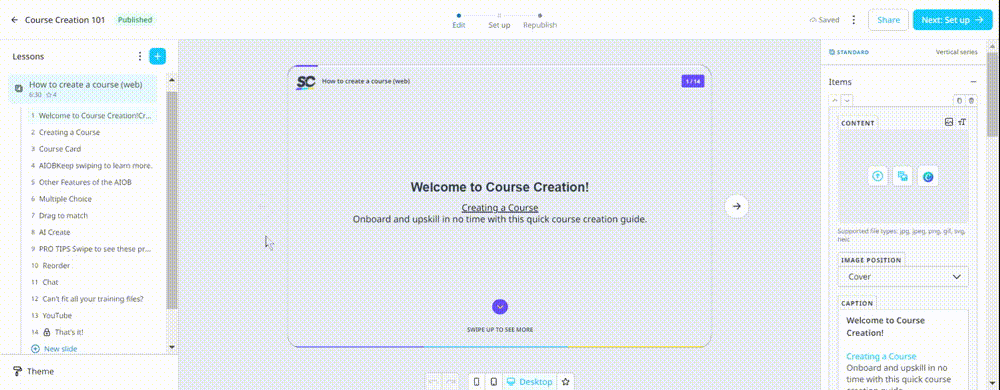
Drag and Drop slides across lessons:

