How to set up offline mode to allow learners to access EdApp wherever they are.
Offline mode makes it easy for learners to complete their courseware, regardless of whether they have a current WiFi or data connection. If this setting is turned on, learners will be able to continue their lessons regardless, with their progress syncing when they re-enter a WiFi or data zone.
Contents
Enabling offline mode as an admin
Unavailable templates & features
Enable Offline Mode in App Settings
Navigate to the More Tab and ensure 'Offline Mode' is ticked.
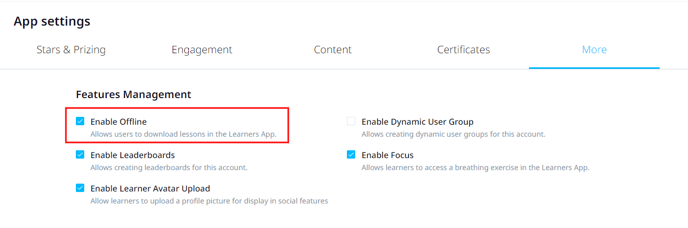
Having this turned on in your account does not mean that it will download all lessons for all users. The user still needs to download the lessons they require on their own app.
Unavailable for Offline 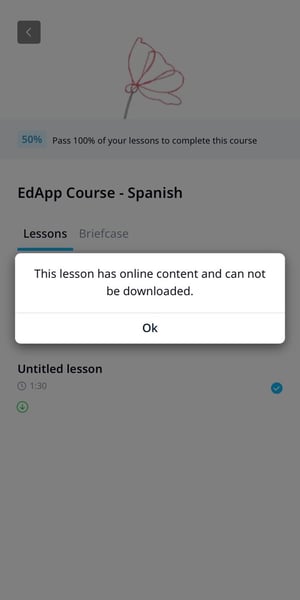
The following features and templates are not supported for offline downloading:
- External URLs
- SCORM
- AICC
- Video / Video Collections (if 'Play on Demand' setting is enabled)
-
YouTube
- Vimeo
-
Peer Learning
- Briefcase
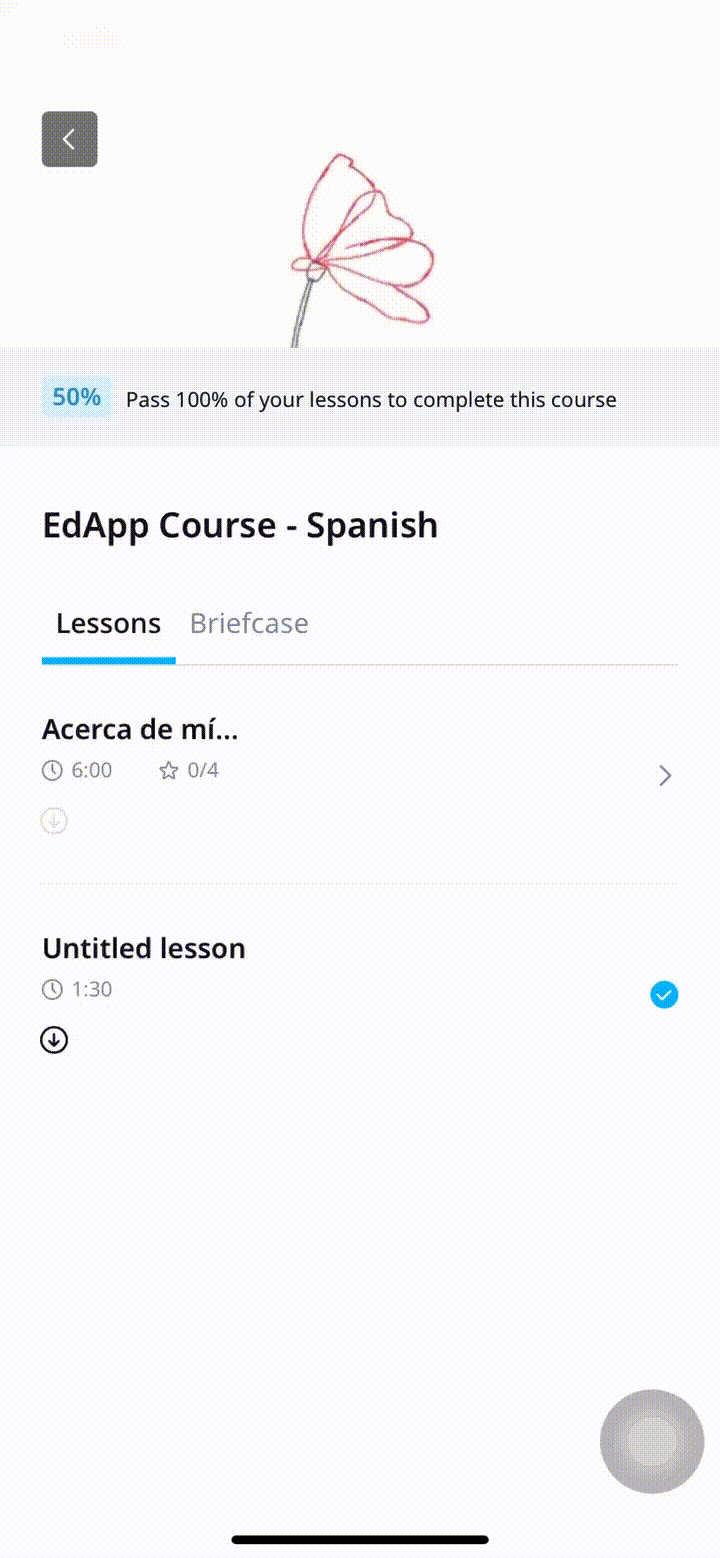
Learner's View
Download Lesson
On the learner's app, alongside the lesson name, a download icon will appear that the user can tap to begin downloading each lesson. After tapping the download button, the icon will begin downloading with a circular progress ring around the icon. Once the download is complete, the icon is changed to 'downloaded' and will appear as green.
Additional Configuration - Cancel or remove a download
If a learner taps the 'X' icon this will cancel the download and return the icon to the initial downloadable icon. This removes the lesson from locally downloaded content.
Lessons will stay downloaded on the device until they are removed by the learner OR if you log out of the learner's app
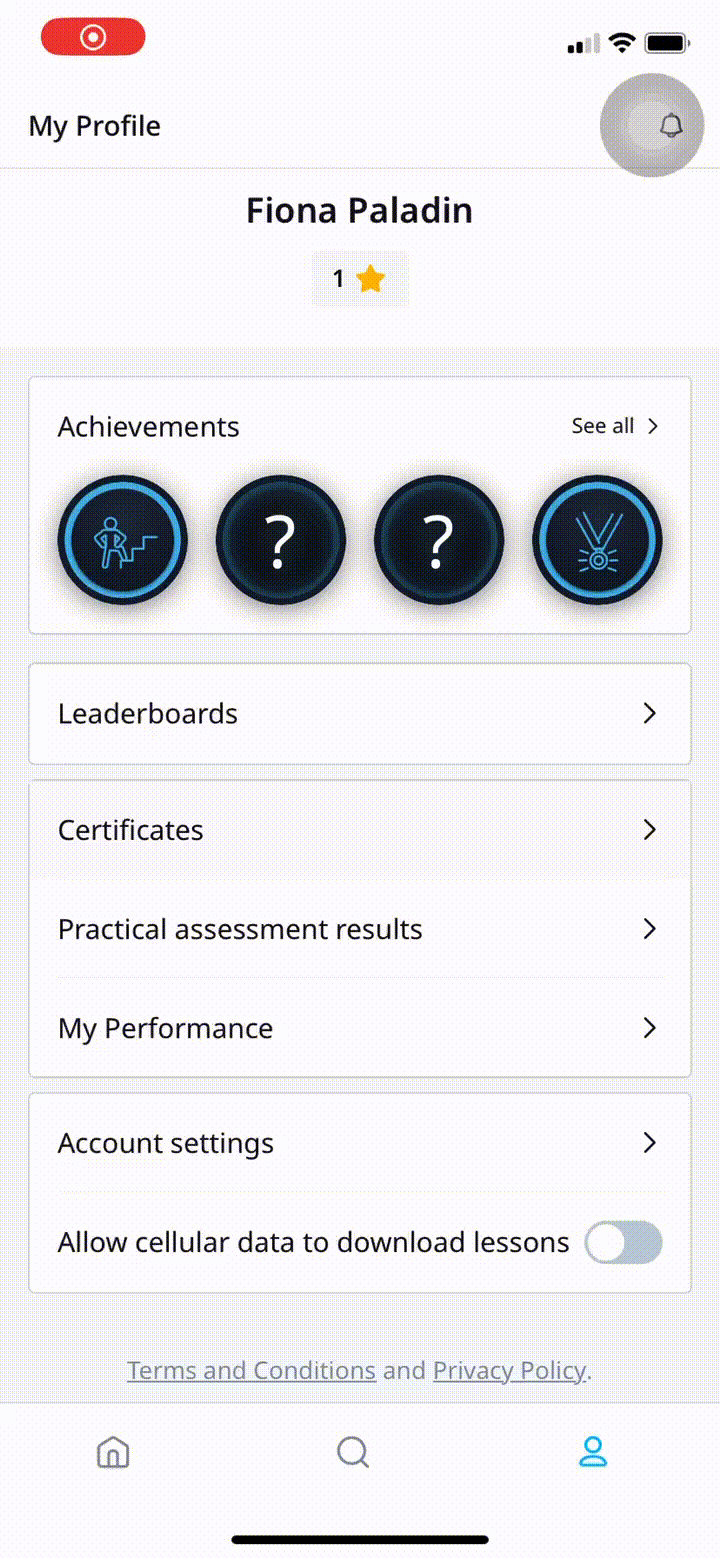
Allow Cellular Data Downloads
Learners have the option to use cellular data to download their lessons, in addition to WiFi. This can be configured by the learner under 'My Profile.'
