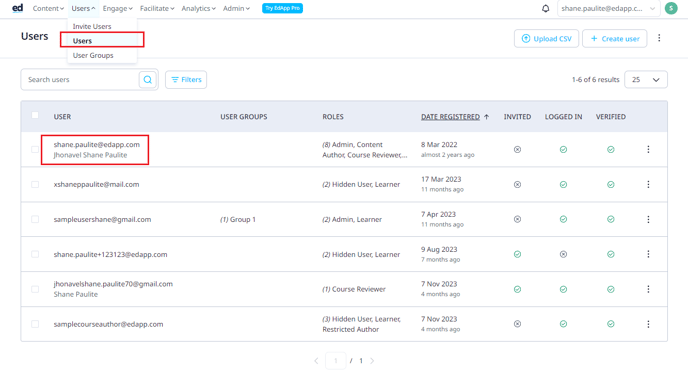- Help Center
- Admin portal
- Advanced User Management
Reset a Learner’s Password
We know users sometimes forget their passwords which is why it has never been easier to reset a learner's password.
Users sometimes forget their password. Typically, they can reset it by clicking ‘Forgot your password’ on the login screen, which will send them an email with instructions on how to reset it. In the rare case, you may need to do this manually as an administrator. In this post, we will explain how to reset a learner’s password.
1. Navigate to the Users tab.
Search for the individual user on this page and click to edit.
2. Click on Reset Password and set the new password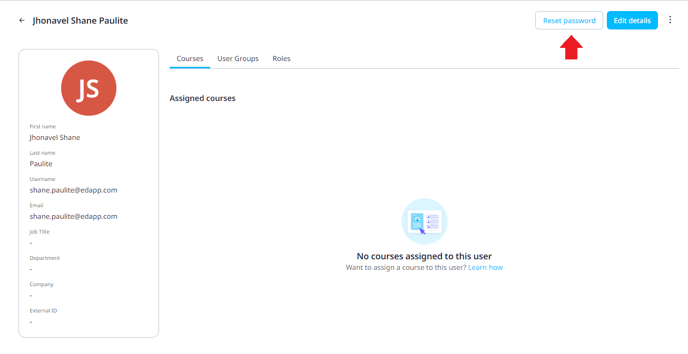
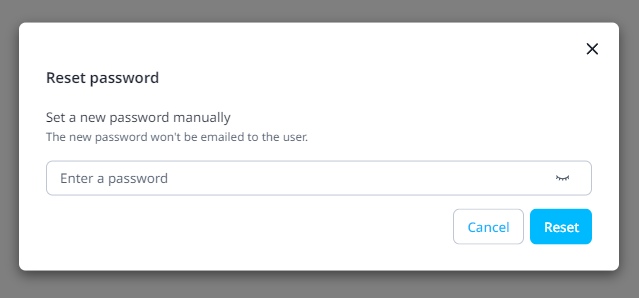
Remember, the password needs to be at least 8 characters long, one uppercase letter, one number, or special characters.
Click on Reset the save the learner's new password.
This password (and associated email) can now be shared with the user to restore their access to the system. The passwords are not saved on this screen, so take note of it once you have reset it. Once the user has logged in with their new credentials, they will be able to reset their password to one of their choosing.