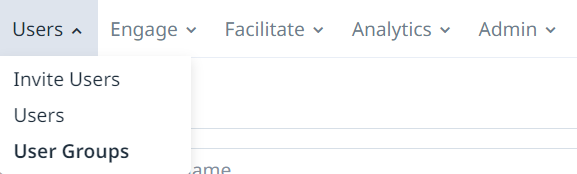- Help Center
- Getting started
- Basic User Management
Set up a User Group
User groups help organise your user base and be customized in a variety of ways. In this post, we explain how to set up user groups on your account.
User Groups are only available on EdApp Pro plans.
Contents
User Group Creation
1. Navigate to 'User Groups'
From the dashboard select the ‘Users’ > ‘User Groups’
2. New user group
Select ‘New User Group’ located in the upper right-hand corner.
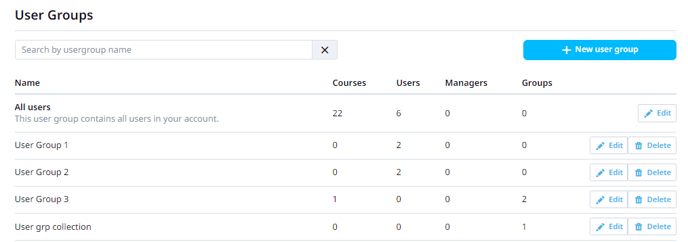
3. User group details
For a simple user group, let’s fill out the basics. Your user group will need at the very minimum:
- Name
- Users
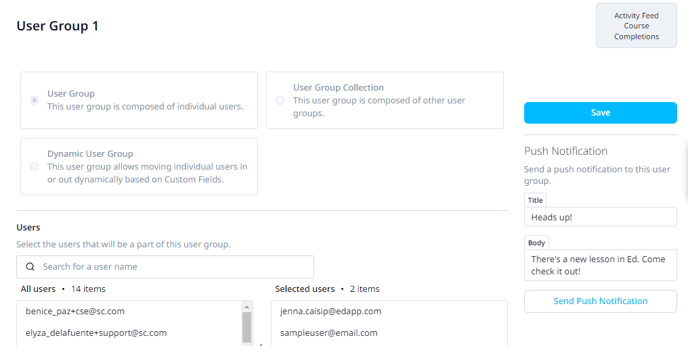
From the 'Users' list, select the usernames you wish to be added to this user group. When you make a selection from the ‘All Users’ list, you will see that selection added to the ‘Selected Users’ list. Once you’ve completed your changes, select the same button on the right side of the page.
That’s it! You have just successfully created a simple user group.
User Group Collection
How your user groups are set up will inform your analytics. You can create groups based on location, business function, or both!