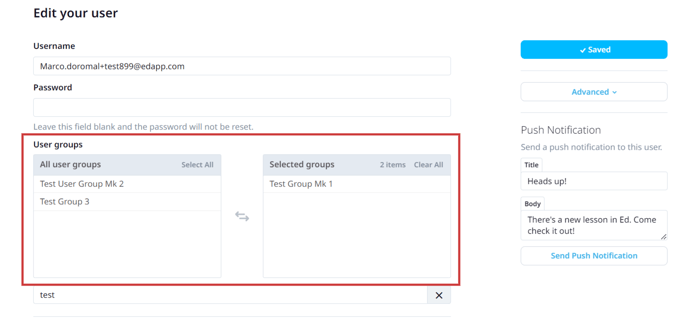Tips and tricks on troubleshooting your user invitation process
Content
Invite Codes
My learners can’t create an EdApp account using their invite code
When my learners use their Invite Code, they aren’t getting placed into their intended user groups.
Email/Bulk Upload
When I upload my .csv list of users, I get an error message
The user is seeing the wrong content
My learners can’t create an EdApp account using their invite code
Chances are, this issue is caused by one of the following possibilities:
1. The learner already has an EdApp account associated with this email address. If this is the case, when an existing learner attempts to create an EdApp account using an Invite Code, the user will see the below error message.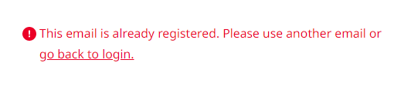
Reach out to your Account Manager, or to Live Chat for further assistance.
2. The Admin has attempted to assign an invite code to a user group, but they didn’t click Save on the User Group page. When this occurs, then the learner would see the below error message.
Confirm the invite code has been successfully saved to the User Group page
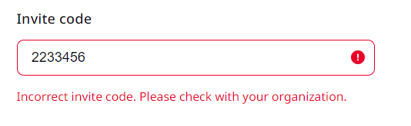
The learner has mistyped the provided Invite Code you’ve provided. We’re working on a feature that will effectively eliminate this risk altogether!
Please confirm they’re keying in their intended invite code accurately.
When my learners use their Invite Code, they aren’t getting placed into their intended user groups.
It’s most likely because your users are inputting the Invite Code that’s been configured in the Registration page in the Admin Portal, rather than using the Invite Code that’s linked to a User Group.
Confirm that the user is inputting the intended Invite Code that’s configured on the User Group page.
When I attempt to upload my .csv list of users, I get an error message that shows me a list of 1 or more existing users
Invitation only works for users that don’t have an EdApp account. If the user has an existing account within our platform, you won’t be able to invite them to your account.
Click the “Users” tab > select “Users” > in the search field, type in the email address that was referenced in the Error Message. If this user already exists within your account, then there’s no need to invite this user. They should be able to access published courses, as long as they belong to the user group to which the course is assigned.
If you can’t locate the user on the Users page in your account, then this most likely means that the learner has created an Individual Learner account. Please reach out to your Account Manager, or Live Chat for further assistance.
When I upload my CSV list of users, I get an error message
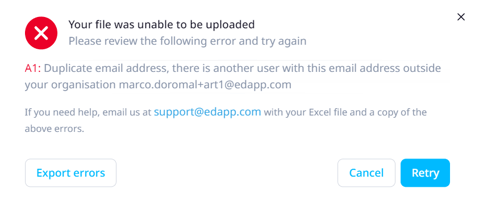
If you filled out column C for the User Group assignment, then it’s important that the User Group listed in this column matches the title of the User Group as it appears in the LMS.
Check to confirm that the User Group title in column C of your .csv matches exactly with the User Group title in the LMS.
If you filled out column F for Password, you’ll need to make sure that your passwords meet the standard password requirements, which are:
- Minimum of 8 characters
- Number or special character
- Uppercase letter
- Lowercase letter
Check to confirm that the Password(s) listed in column F of your .csv satisfies the above password requirements
The user is seeing the wrong content
The learner may be in the wrong user group
To remove a user from a user group:
Users > Search Email > Click on the email/user
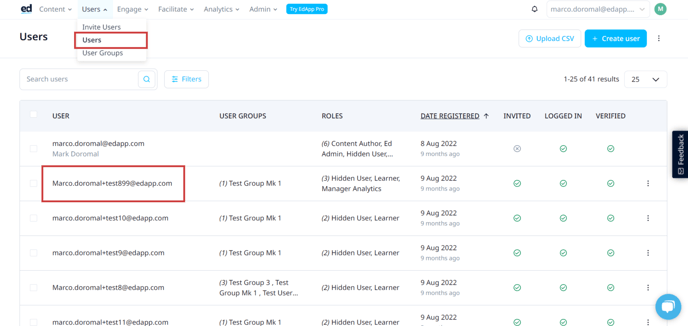
All the selected user groups sits on the right > Tap the User group in the Selected groups column that you’d like to remove them from the user > Save!