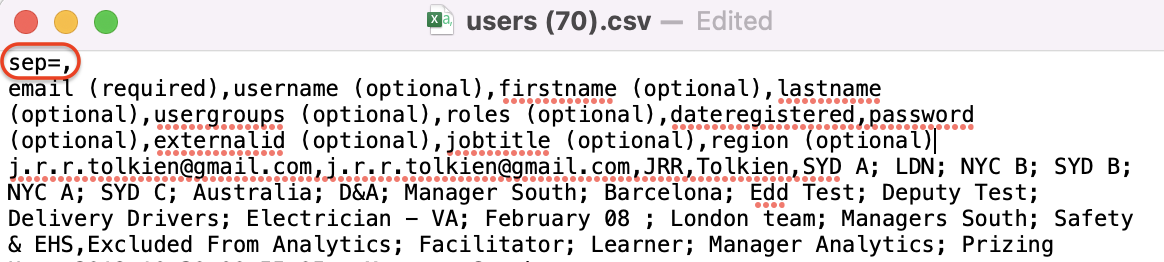Our User CSV tool accepts comma delimited files only. Follow these steps to get a CSV file with commas.
Having trouble uploading a CSV file to manage your users? This may be because your data is separated by semicolons instead of commas.
In countries such as the US, UK and Australia, the default list separator is a comma, so you get CSV comma delimited.
In European countries, a comma is reserved for the decimal symbol, and the list separator is generally set to semicolon. In this case the file is CSV semicolon delimited.
To change your default CSV setting in Windows:
1. Open the Windows Start Menu and click Control Panel
2. Open the Regional and Language Options dialog box
3. Click the Regional Options tab
4. Click Customize/Additional settings (Windows 10)
5. Type a comma into the 'List separator' box (,)
6. Click 'OK' twice to confirm the change
To change your default CSV setting on Mac:
1. In Spotlight Search, find "Language & Region"
2. Select "Advanced"
3. Make sure the number separators for grouping are set to comma (,)
To indicate separator directly in CSV file:
For Excel to be able to read a CSV file with a field separator used in a given CSV file, you can specify the separator directly in that file.
- Open your file in any text editor. For example, Notepad or TextEdit
- Type this string before any other data: sep=,
- Open your text file in Excel, from Excel itself or your file explorer