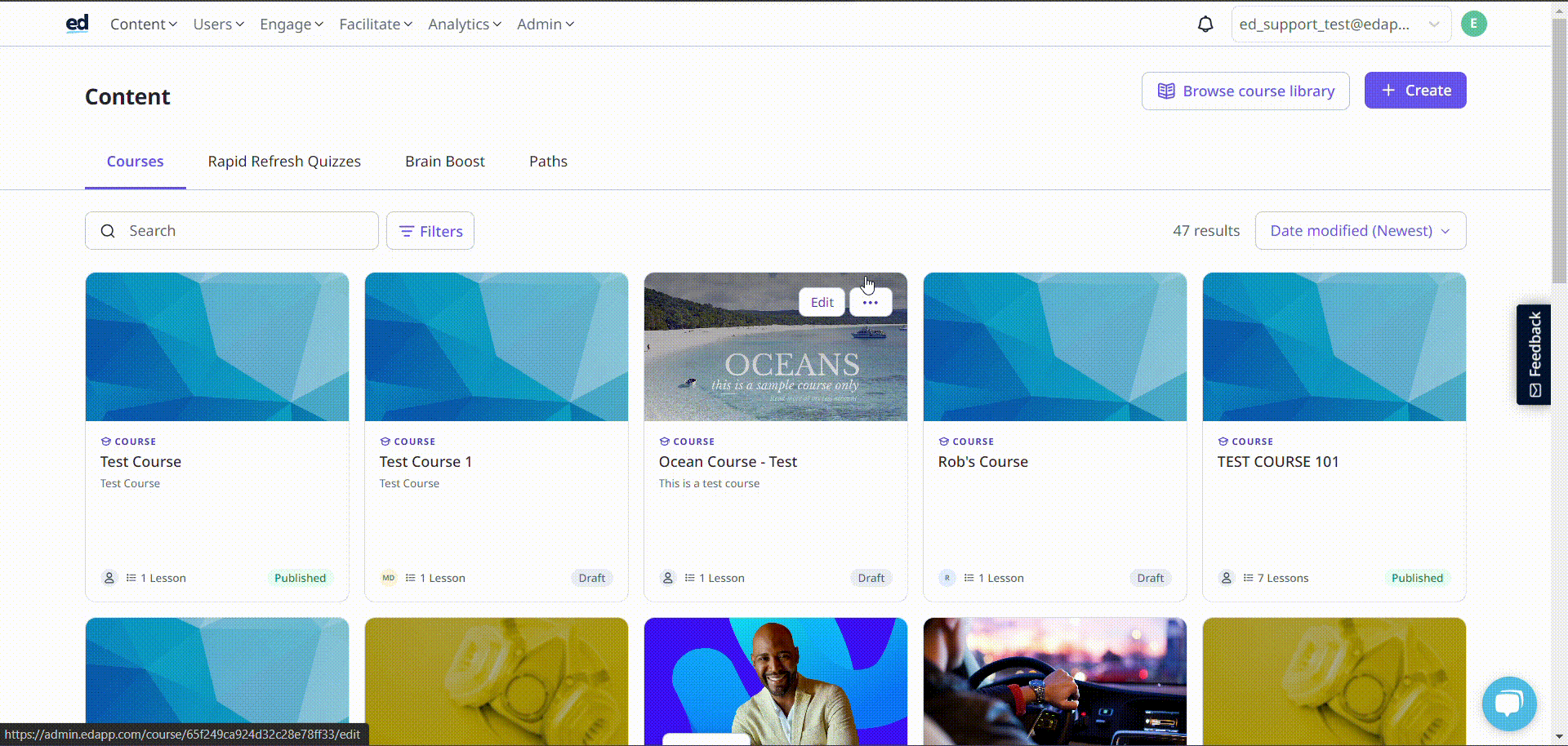SCORM is a universal export that's supported in various learning management systems. Here's how you can export into SCORM format with EdApp.
SCORM Export is available on our DIY plan (Limited to 15 exports per month) and on our Managed and Enterprise plans (Unlimited exporting).
EdApp makes it easy to export lessons into SCORM format, but doing so means that learners will miss out on EdApp’s gamification and engagement features.
Contents
Course SCORM Export (multiple lessons)
How to export a SCORM Lesson
- Log in to admin.edapp.com
- Open the course and click on the 'Edit' button.
- Hover over the lesson you would like to export.
- Click the triple-dot icon, and then select 'Lesson settings'.
- Click the 'More' tab.
- Click 'Download SCORM'.
- The package will be downloaded as a SCORM file to be uploaded to the chosen LMS

There is a tick box available for learning management systems that expect learners to exit from within the lesson, including the required UI components in the lesson menu and last slide. Choose if you would like this enabled or not.
SCORM Information
In SCORM packages we send through 3 different scores to the LMS you are hosting it on:
1. The maximum score a learner can have (100)
2. The minimum score a learner can have is (0)
3. The raw score the learner gets when taking the lesson
As an example, the raw score would be 80 if as a learner, they took the quiz and got 8 out of 10 questions correct.
You can use our minimum score feature in the completions tab of the lesson settings to require a minimum score for the learner to complete the SCORM package.
Export SCORM all Lessons within a Course
If you would like to export all the lessons within the course at the same time please follow the steps below:
- Create a new lesson within the course – ensure it is in draft mode
- Click ‘add a new slide’ to open up the slide template library.
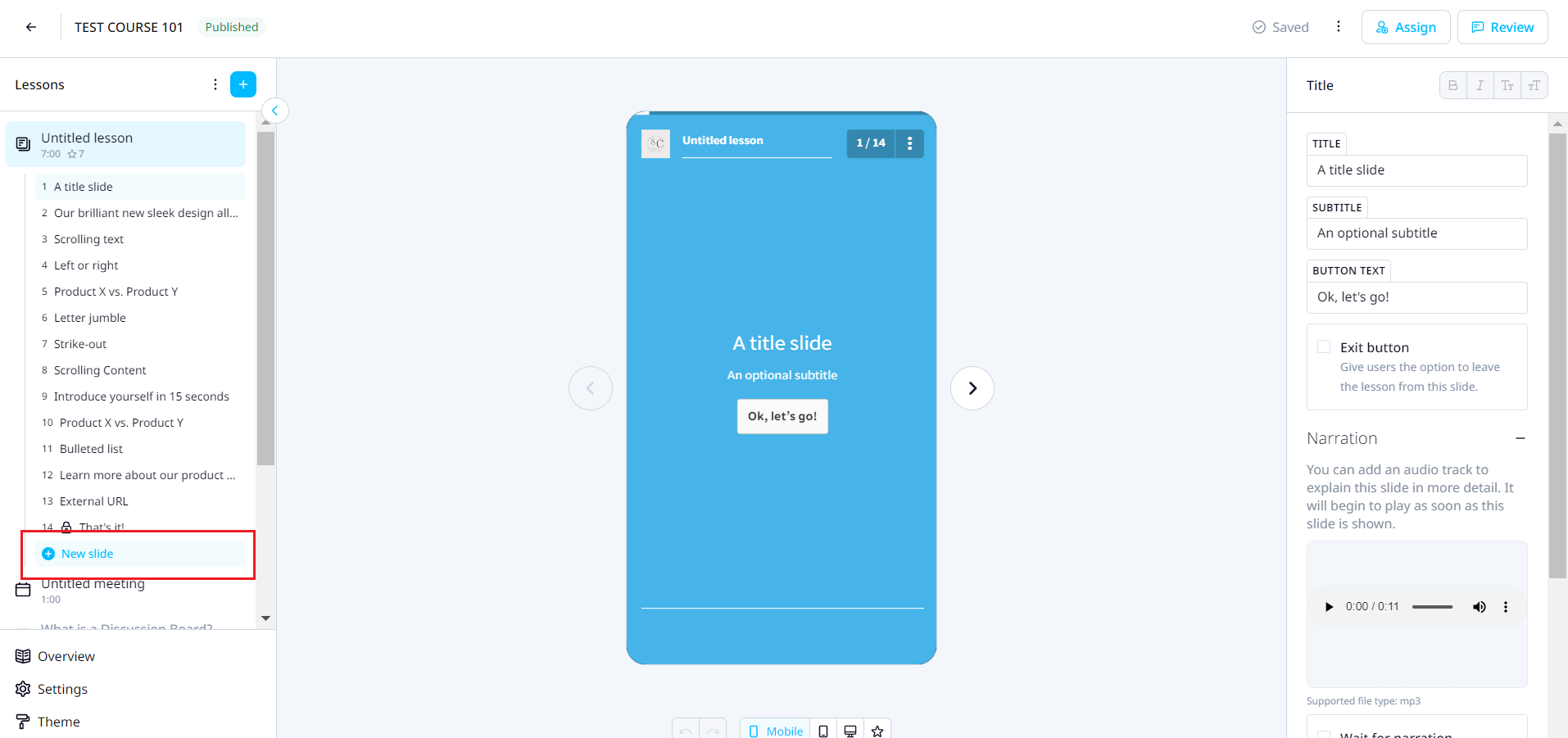
- Use the import tool at the bottom left side of the screen
.png?width=655&height=282&name=download%20(5).png)
- Choose the lesson(s) that you would like to import slides from then which slides you want to import.
- Once all relevant slides are imported follow the steps above for exporting the lessons as a SCORM package.