- Help Center
- Admin portal
- Course Management
Assign your courses to your learners
Assigning your courses allows certain users to access a specific course.
To assign your courses, here are the steps:
1. Go to the course and click on 'Assign'.
Depending on the status of your course, the place where the 'Assign' button is located will vary.
If the course is in 'draft', the opportunity to assign your course would be on the second-to-the-last option in the Publish Flow. Or you can skip directly to the assign portion by clicking the 'Assign' section of the flow at the top.
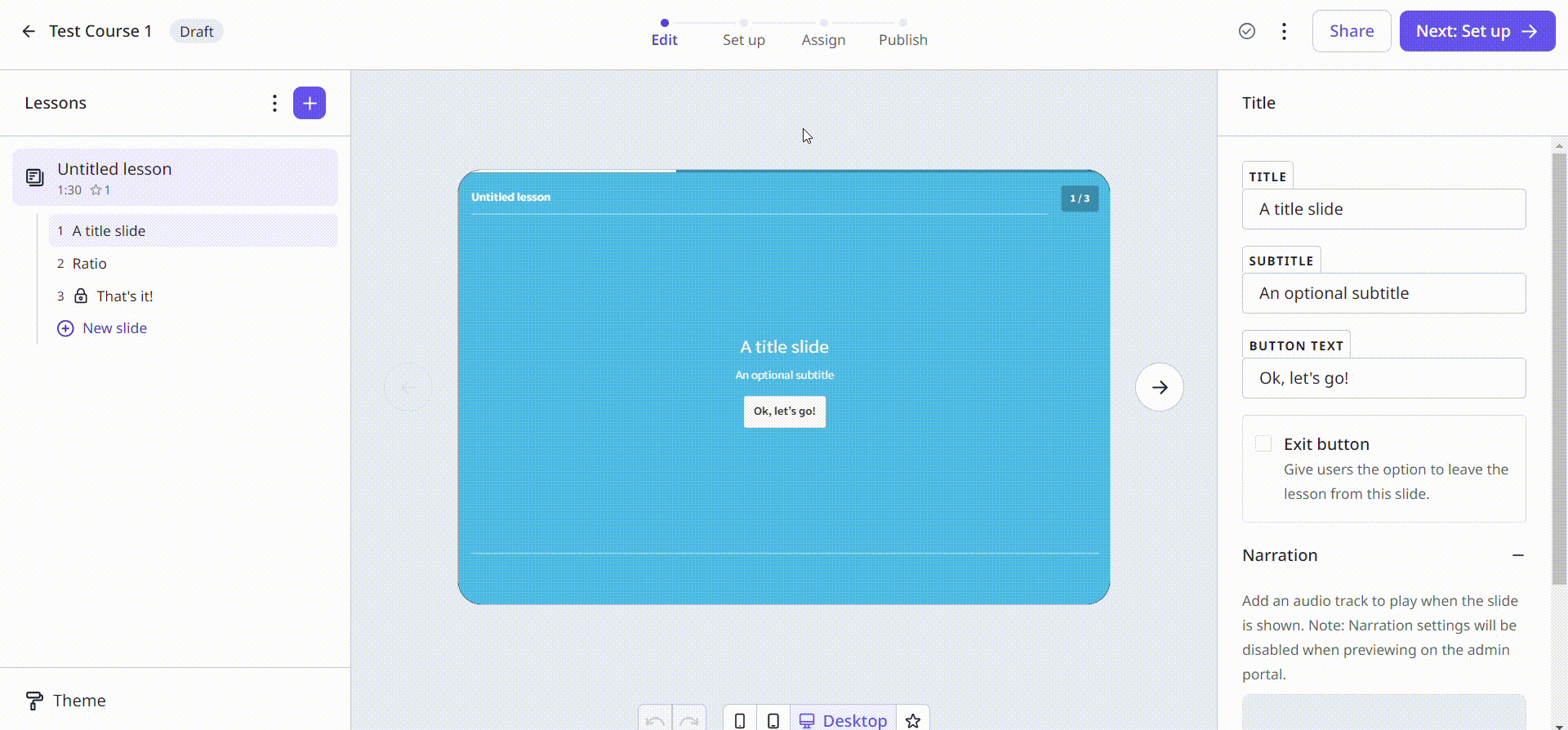
If the course is already published, click the 'Assign' button on the overview page when you access the course.
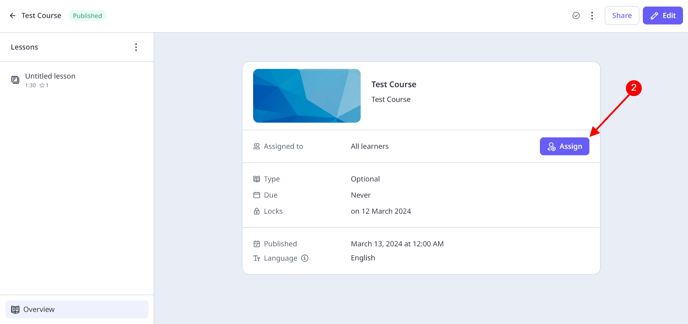
2. 'Universal Access' means that it is currently assigned to All Learners on your account. Turning this off gives you the ability to assign the course to specific user groups you created.
.png?width=688&height=344&name=Assigning%20Courses%20(1).png)
3. Click the user group from left to right to assign the course. User groups in the selected area will have access to the course and restrict the user groups on the left.
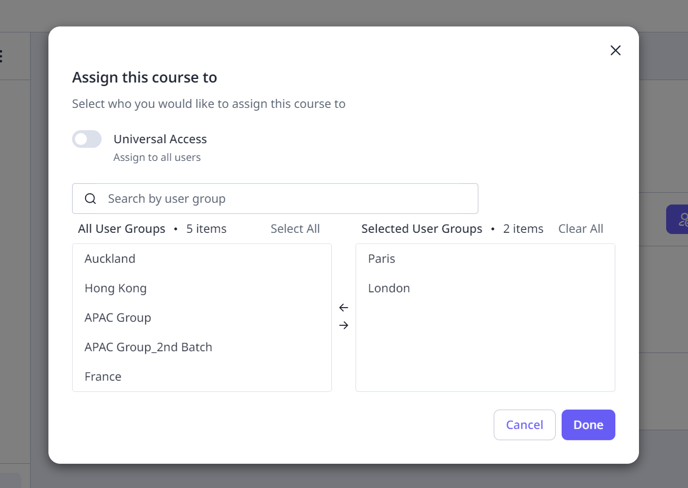
4. Click 'Done' to save your changes.
You can also share your course with the public, without needing to register by using the Public Course Preview option. This option won't record any data in your analytics since it is shared publicly.
