Importing content into a lesson is made easy in these steps.
As an Author, you can create your content using the EdApp Creator Tool and you can also import content from AICC and SCORM packages or import previously created EdApp content into a lesson. In this post, we will explain how to import existing content into an EdApp lesson.
Note that: EdApp is compatible with SCORM 1.2. However, the user experience can be affected if the original content is not built to be utilized on mobile. SCORM files cannot utilize EdApp's peer learning features and Analytics suite. Completions will flow through but scores will not.
Importing a SCORM or AICC package
It's recommended to build your courseware on EdApp's native authoring suite when possible for the best user experience.
EdApp supports SCORM 1.2. However, the user experience can be affected if the original content is not built to be utilized on mobile. SCORM files will not be able to utilize EdApp's peer learning features and Analytics suite.
Navigate to the 'Course' pane. Navigate to the course and then the lesson you would like to import content into.
Navigate to the Creator Tool and select 'Add New Slide' in the left-hand pane.
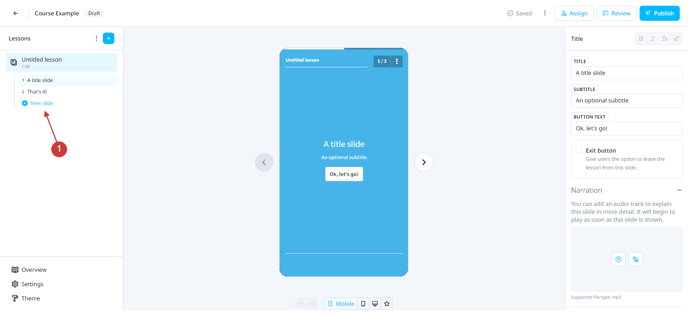
Navigate to 'Advanced'. Here, you find options to import your AICC or SCORM package.
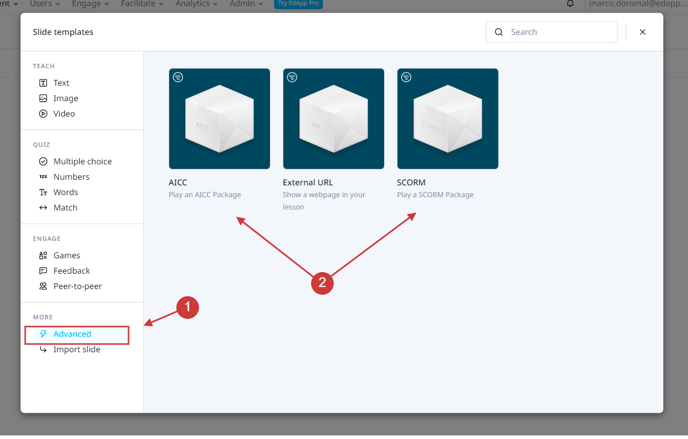
Upload the file where instructed.
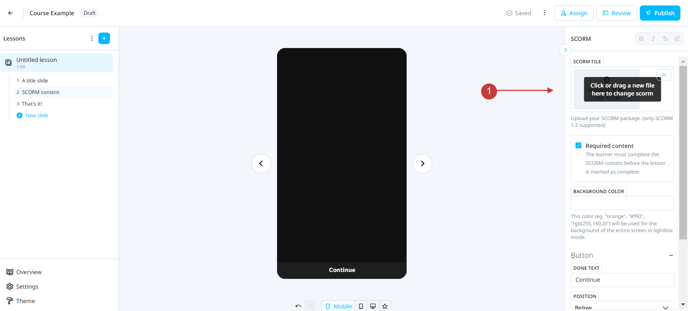
Ticking 'required content' will mean that the learner must complete the SCORM content in the EdApp lesson before the lesson is marked as complete. This is recommended because otherwise, the learner can skip the whole slide, and thus the whole SCORM.
You’ll also be able to choose the best position for the Ok, I’m done button based on your content. If you choose not to display the button, your SCORM content must allow the learner to exit, or they will not be able to continue to the next lesson in EdApp.
Stars and Scores within SCORM
You can choose how many stars to be awarded, and how much the SCORM (which will function as 1 slide within a lesson) slide is worth towards your total score. Depending on the length of your SCORM, it's recommended to increase both of these to ensure the learner feels the effort they put into it is worth the output. You can modify these right from the SCORM upload slide.
Importing slides from an existing EdApp lesson
You can follow this GUIDE if you want to import a slide from an existing EdApp lesson.
Reminder: The max file size upload for SCORM is 350 MB.
