This article lists all available templates that you can use when creating a Practical Assessment.
Text Field - You can use this template to insert short words/comments.

Text Area - You can use this template to insert much longer words/sentences.
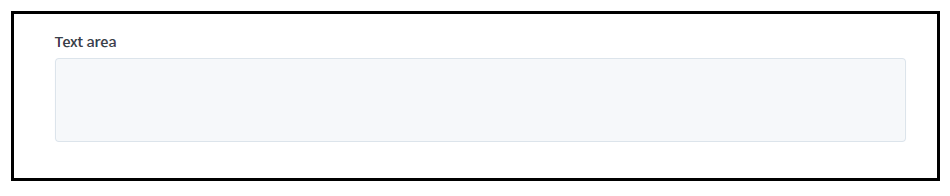
Number - This temple doesn’t allow you to type in any letter, only numbers and decimal points.

Select Boxes - This template allows you to create a selection of choices. This can be displayed horizontally or vertically. You can also set a minimum and a maximum number of checked numbers. 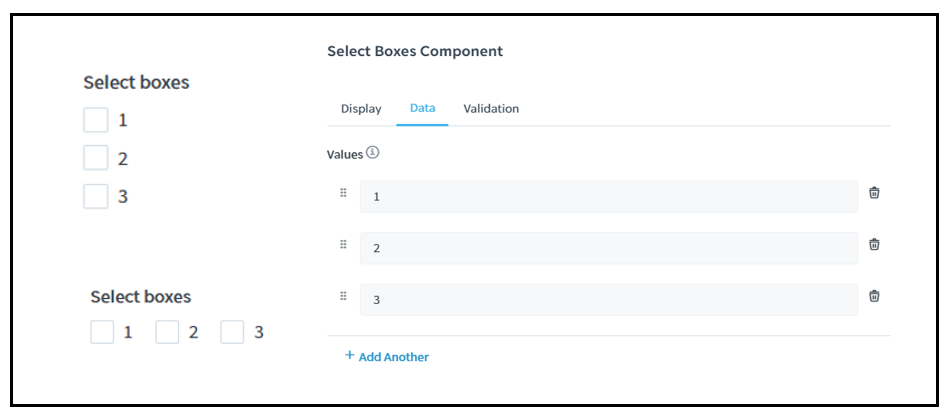
Select - You can use this template to create a dropdown of choices.
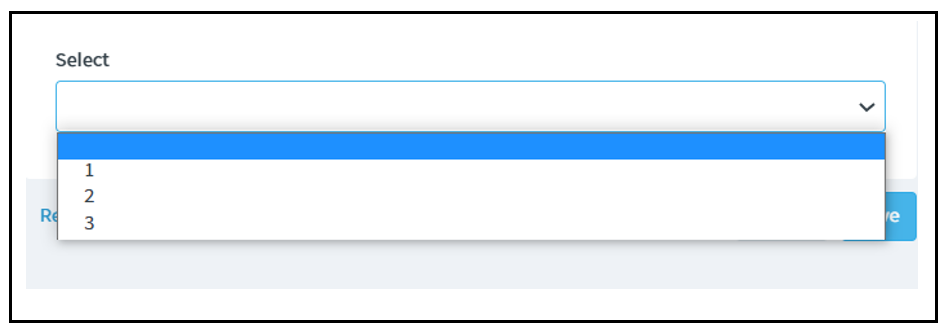
Radio - Almost the same as the selection boxes, but this only requires one choice. This can also be displayed horizontally and vertically.
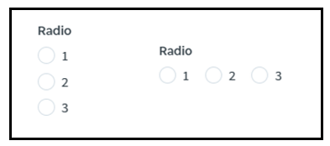
Date - Basically, set a date. (When the assessment was done, etc.)

Time - If there’s a day, then there’s the time! 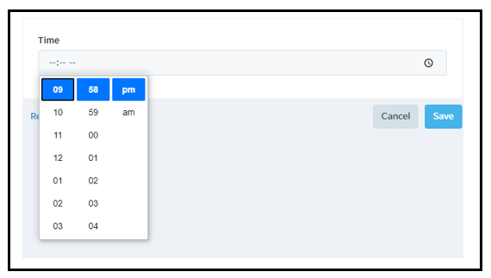
Survey - You can use this template to create a checklist. This is like a radio template, but you can set multiple questions and choices in just one template.
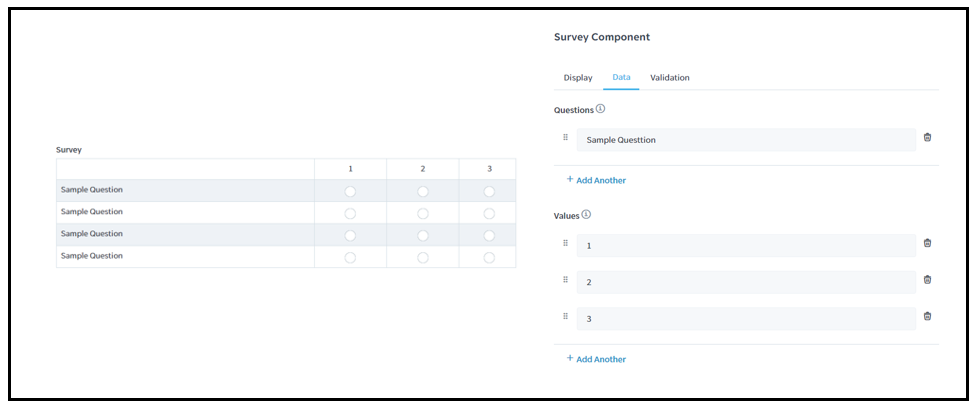
Content - This template is for your assessment’s title. You can also use this template for certain parts that need to be in a bigger font size.
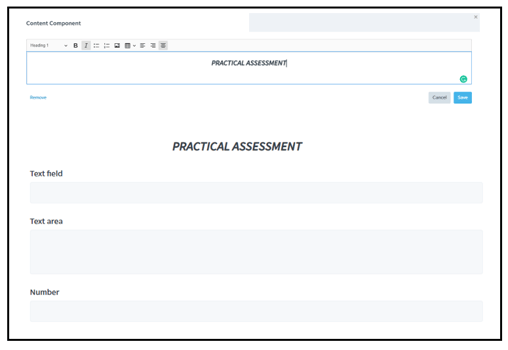
Image Upload - You can use this template if you require images as proof, etc.
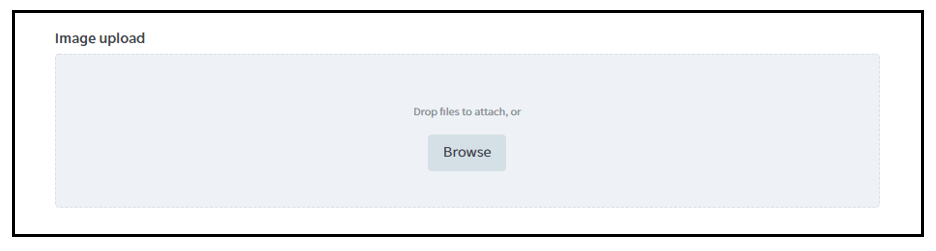
You can also allow multiple image upload if you will tick "Multiple Values" from the "Data Tab" on image upload.
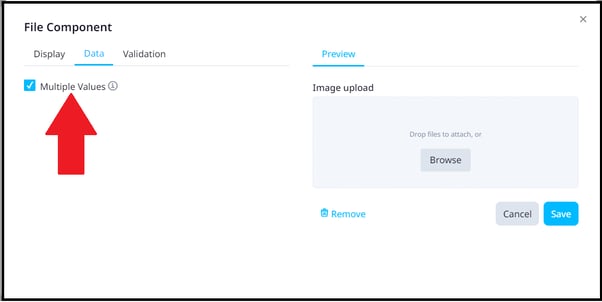
Video Upload - Use this template to upload videos into the assessment and to brief the user with visuals further.

Document Upload - Use this template to upload PDF, DOC, DOCX, XLSX, and CSV files into the assessment.
Signature - Use this template to sign your user’s assessment.
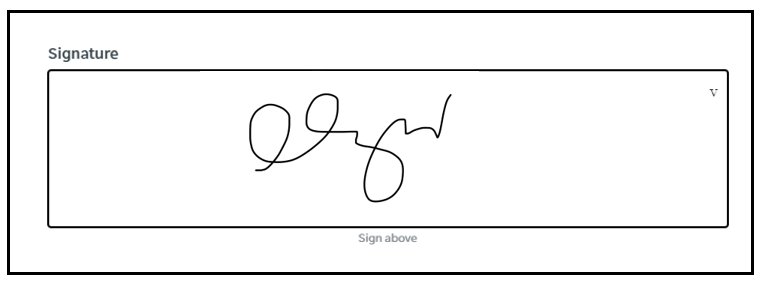
You may also refer to the following articles for more information about Practical Assessments:
