Q: How do I use prizes in my learning programme?
Prizes will need to be purchased by the admin of the account and then can be uploaded to EdApp’s system for users to win. See guide on how to set up prizing.
Q: What are Stars?
Stars can be awarded to learners for getting questions right or logging in.
Q: How will a learner know if they have earned all the stars they can on a lesson?
It will be evident how many stars they have earned and how many stars are left on the pre-lesson screen.
Q: How do stars work with the star bar?
Stars act like currency where learners can 'spend' their stars to play one of four games on the star bar to win prizes. The star bar will be visible to learners even if there is no prizing in the account.
Q: What are the games available for my learners to play on the star bar?
The four types of games available in EdApp are: Gift Grab, Spin to Win, Star Bids and Lucky Dip.
-gif.gif?width=400&name=Star%20Games%20(2)-gif.gif)
Q: How do you play Gift Grab?
Learners spend 1 star to turn over four matching tiles to win. Bonus tiles allow another move and X tiles mean the user loses.
-gif.gif?width=400&name=Star%20Games%20(1)-gif.gif)
Q: How do you play Spin to Win?
Learners spend 1 star to try and get four matching images to win.
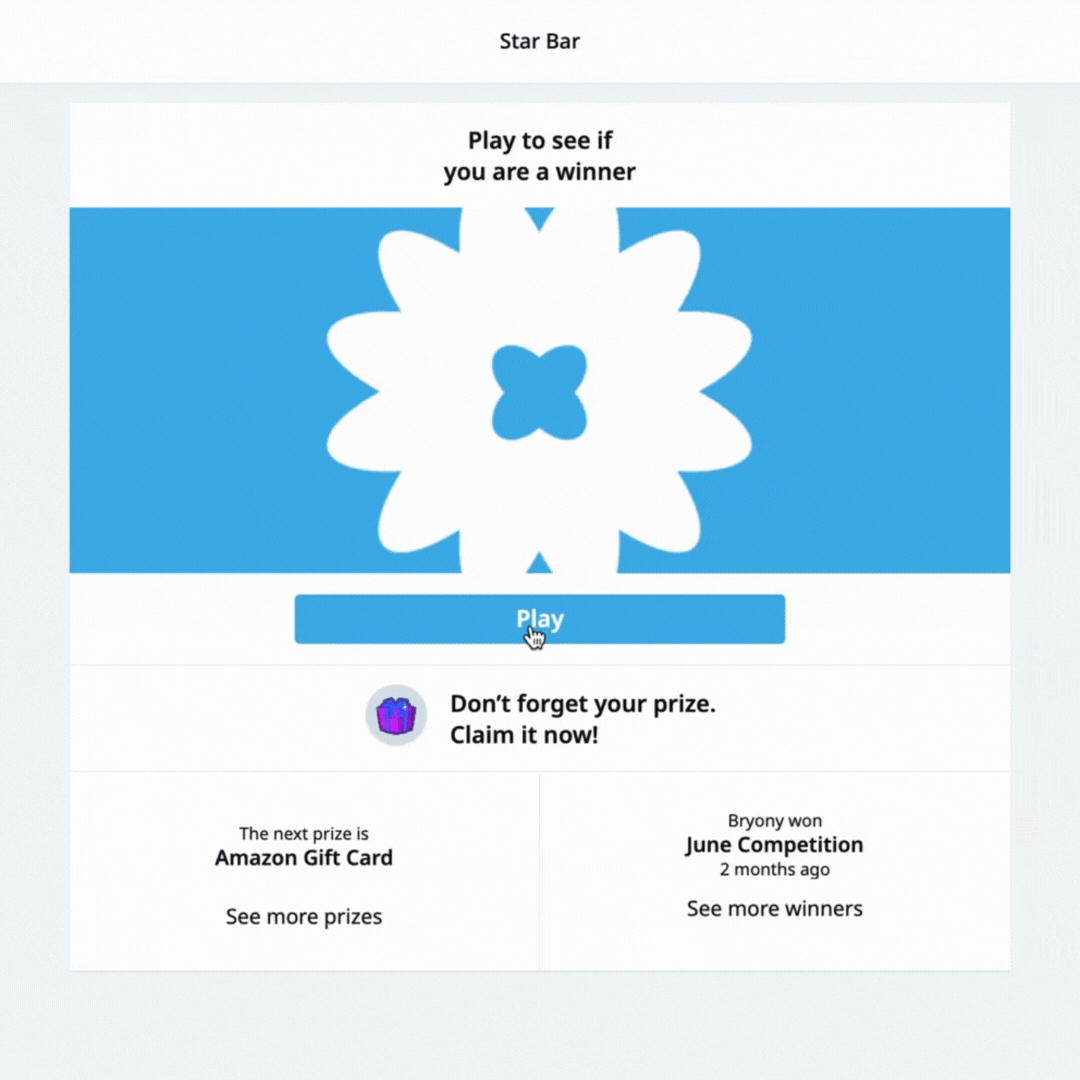
Q: How do you play Lucky Dip?
A game of chance where learners will click to play and see whether they are lucky enough to win a prize.
-gif.gif)
Q: How do you play Star Bids?
Learners who bid the highest on this auction will win the prize.
Q: Can I reward my users for using the app?
Yes, you can set up a daily star reward for every day that your users login. This is found in the “App Settings” and has proven to increase engagement.
Q: What are badges?
Badges are achievements that learners can earn for completing lessons and courses. They can also be earned by earning stars and spending the stars on the star bar. They are found under the “Achievements” tab on the learner’s app.
Q: Can I set up prizes that aren’t already on EdApp’s system?
Yes, you can create a prize template for any type of prize you want to.
Q: Does EdApp distribute all the prizes for me?
Our system will distribute prizes via email (e.g. voucher code). These prizes must have been purchased already and set up correctly by the admin of the account.
Q: What email address for my learners will EdApp’s system send the winners email to?
Our system will send the winner email to the email address associated with the user on the user’s profile. Users must have a valid email address to claim the prize.
Q: Can I include physical prizes for learners to win?
Yes, you can! When setting this up in the “Prize Template” section, you will need to assign the “Prize Codes & Other Fields” as “Placeholder”. All distribution of these prizes is then organised by the admin of the account.
Q: How do my learners know what prizes they can win?
Users can see the upcoming prizes that will be available to win in the “Upcoming Prizes” feed. This is a strong motivator that drives learners to return to the app and complete lessons to earn more stars.
Q: What kind of prizes should I purchase for my prize draws?
We recommend thinking about your learners, what do they purchase on a daily basis, maybe coffee vouchers will work. Are they into technology and gadgets? Maybe a voucher from a tech store would work.
Q: How many prizes can I upload to EdApp’s system?
You can upload as many as you like and you can configure lots of different types of prizes on the same prize draw.
Q: Can I configure more than one game at the same time in the star bar?
No, you can only configure one game at a time, you can choose this game in “App Settings”.
Q: Can I do more than one prize draw at the same time?
Yes you can have multiple prize draws running simultaneously.
Q: Where can I choose the game that is played in the star bar?
It is in “App Settings” under “Stars & Prizing”.
Q: Can I schedule the prize draw to start in the future?
Yes, you can choose the date and time you want the prize draw to start and end when setting up the prize draw. The draw will launch based on the learner's device time.
Q: Who will be able to take part in my prize draw?
You can assign user groups to the prize draw and anyone in those user groups will be able to take part.
Q: How many user groups can I assign to my prize draw?
You can assign as many as you would like.
Q: How do I see the winners of my prize draw?
This can be found in the LMS under the prize draws menu item, click on the “Winners” tab of the prize draw specified to view all winners.
Q: My learner can’t progress past the prize redemption stage, what should they do?
There is a minimum of 30 characters that they must fill out in the feedback section of the redemption stage. Please ensure that they input 30 characters to redeem their prize.
Q: My learner hasn’t received their prizing email, what should they do?
Check the “Winners” tab in the LMS for the email status in the third column from the left. You should also ask the user to check their spam folder if the email status says “sent”.
Q: How do I make sure the same person isn't always winning the prizes?
After someone wins a prize, there is a 7 day cool off period before they can win again.
Q: How do I make sure my prizes aren't all won in the first week when I have set it to run for longer?
Our prizing runs off an algorithm that takes into account how many prizes are available and how long the prize draw is running. For e.g. If there are eight prizes and the draw runs for four weeks, then two prizes will be awarded per week.
Q: Can I include terms and conditions for my user to agree to before playing the star bar?
Yes, these are configured on the “App Settings” and you can also insert a HTML link.
Q: How does a user play Star Bids?
They will need to tap on the Star Bar (found in the menu to the top left of the screen) they will then be able to bid their desired number of stars to win a prize. They can then check the star bar when the auction is finished to see if they have won.
Q: Why are there a few auctions at the same time on the Star Bids game?
There will be 3 prizes to bid on at any time (if available from the draw). The user can therefore swipe left/right to select which prize to bid on weighing up the prize on offer and the time remaining on each draw.
Q: What does the countdown clock refer to in Star Bids?
The clock and time displayed is the remaining hours and minutes until that “auction” is complete. Only bids during this open window will be accepted and counted toward that prize.
Q: What happens if no one bids on a prize in Star Bids?
If no bids are made during this window, then the prize is reinserted into the Prize Draw for availability at a later date.
Q: What does time look like across time zones?
As the time is displayed as a countdown timer in hours and minutes, then the draw time is irrespective of where in the world you are located. Location and timezone of the audience should be taken into account by the admin during configuration. The admin therefore may decide to have a unique draw for each timezone.
