How you can enable and disable stars for your whole account or just a lesson
Stars can be used in connection with our prizing feature but also just as instant gratification for learners who collect stars on their app.
Content
Account Level Set up / Disabling stars on the whole account
Disabling stars for the entire lesson
Assigning stars to an individual question
List of Templates with available Stars
Disabling stars on the whole account
You can disable stars for your whole account by following these steps.
Step 1: Navigate to 'app settings'.
You will find the app setting in the drop-down menu in the top right-hand corner of your screen.gif?width=688&height=303&name=screen-capture%20(48).gif)
Step 2: Find the 'stars & prizing' section

Step 3: Untick the 'enable stars' button
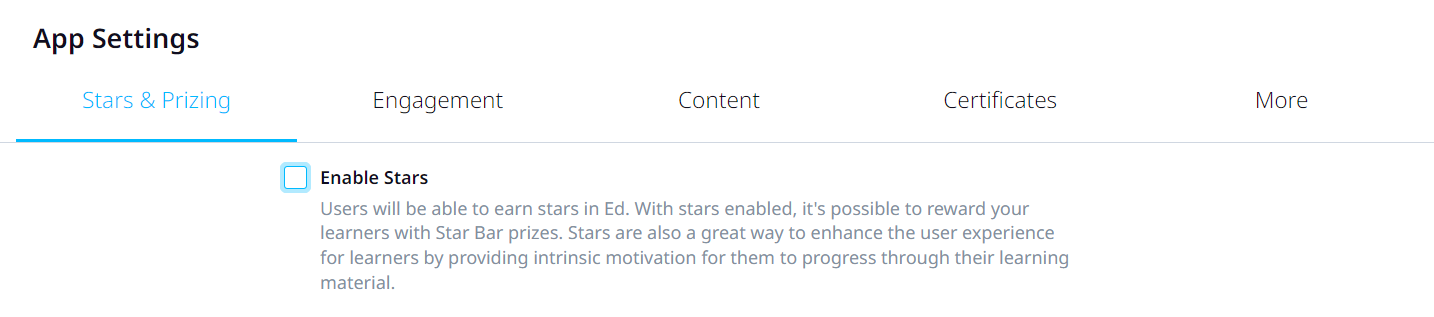
Disabling stars for a lesson
Stars are enabled by default for lessons. Let's look at how you would disable stars for just one lesson.
.gif?width=688&height=303&name=screen-capture%20(50).gif)
Step 1: Navigate to your lesson > Click the three dots beside the lesson title > And then go to 'Settings'.
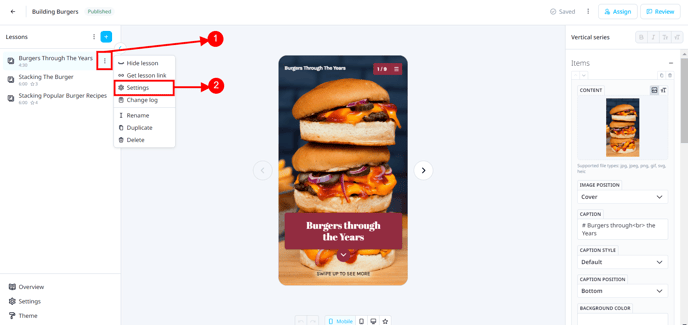
Step 2: Go to the 'Display' tab > Untick the 'Enable Stars'.
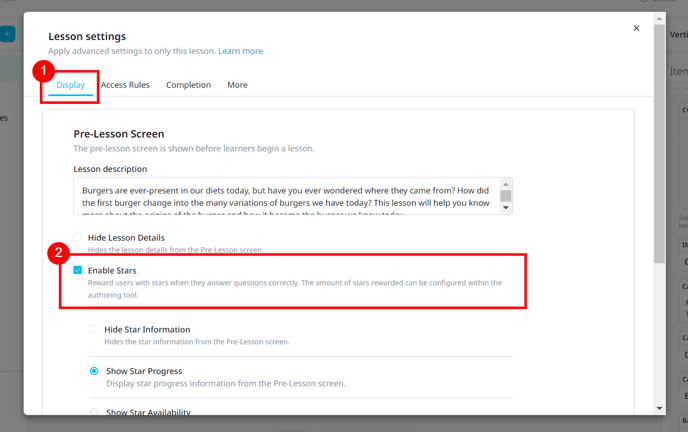
Assigning stars for a question
Step 1: Go to the specific lesson > Click the 3 dots beside the lesson title > Click 'Settings'.
Step 2: Go to the slide where you want to assign the specific number of stars to be awarded.
Check below the list of templates with available Stars.
Step 3: Scroll down and at the bottom part of the slide creator tool, you will see "Stars", from there you can type in the number of stars to be awarded for a correct answer.
By default, the number of stars awarded for a correct answer matches the weight of a question. You can override this if you want to reward a user without affecting their score.
.gif?width=688&height=303&name=screen-capture%20(53).gif)
List of Templates with available Stars
Concepts:
- Missing Word
- Sentence Construction
- Strike-Out
- Word Construction
Multiple-Choice:
- Carousel
- Categorise
- Chat
- Circle the answer
- Matrix
- Multiple Choice
- Multiple Choice: Image
Numbers:
- Dial
- Dial-Distribution
- Number-Picker
- Number Sentence
- Pie Chart
- Ratio
- Slider
Relationship:
- Connect
- Drag to Match
- Image Pairs
- Reorder
- Select in Order
Games:
- Find-a-word
- Image/Word Match
- Jeopardy
- Letter Jumble
- Memory
- Next in Order
- The Elevator Game
- True or False
