Have you created your content in your chosen language but EdApp recognises it as English?
In EdApp we offer a smart delivery method for our courseware, where we detect the preferred language of the end-user and deliver the translated copy where available. While you can create courseware on EdApp in any language, the platform will often default tag this as English. However with this guide you can re-set the language ID to that of your choosing.
Use this guide to either...
- Link translated courses that do not include English; or
- Assign the language of an original course
Steps
1. Create the new course in any language, e.g. Dutch
2. Translate the course into French, using our in-built AI function. Keep these courses as unlinked by leaving the below toggle unticked
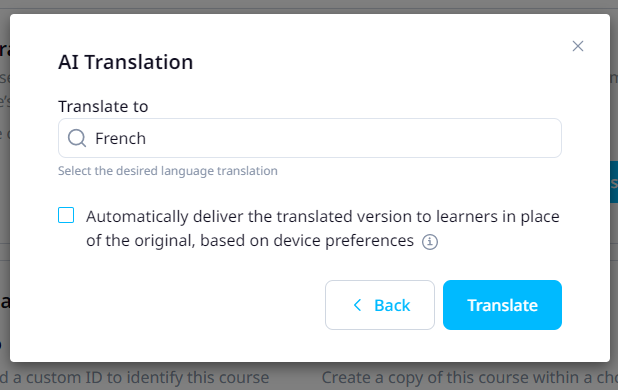
3. Open the new translated course, in this example French. Go to the "more" tab to link it with the first course, in this example Dutch. Here you can now set the language of the first course to "Dutch".
Result:
The courses should now be in Dutch & French and are tagged as such. If the end users device is set to Dutch, they will see the Dutch copy of the course. If the end users device is set to French, they will now see the French copy of the course. When the device is set in English, it'll default to the 'source/original' course where the link connection is made - in this case, it would now be French. You'll be able to view which copy is the "original" course by clicking the down arrow next to "Translated in X languages" from the course menu bar.
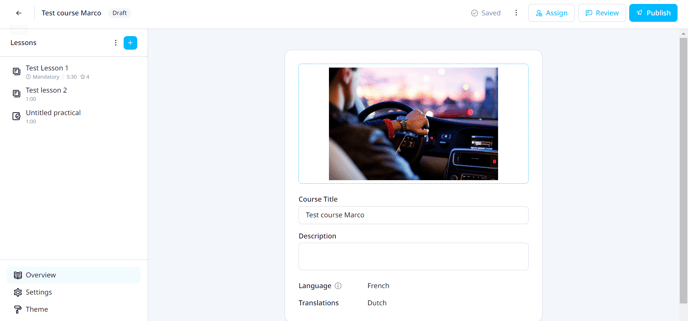
Related articles:
- Learn how to create linked courses
- Playlists in multiple languages
- Changing the language settings of your device/browser to test translated content
