- Help Center
- Learner's app
- Taking Courses
How an admin can access a course as a learner
Guide as an Admin on how to log in and access a course from course library as a learner.
- Download EdApp on the App Store or Google Play Store, or log in to the desktop experience at web.edapp.com.
- Login with the same credentials you use as an admin, or create a new learner-role-only account to log in with. Here's how you can create an individual learner account from scratch.
- If you log in with your admin account credentials and you have no courses yet in your account, this means you haven't published the courses yet or you are not part of the user group the course is assigned to.
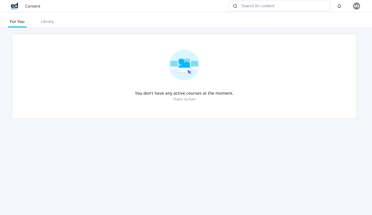
Note: All courses added will automatically be in ‘Draft.’ You will need to publish all courses to access it as a learner if you don't have an administrator role.
- Log in as an admin through: edapp.com (choose ‘ADMIN’)

- Go to ‘Courseware’ dropdown > Courses

- Click the course you want to publish. You can refer to this article on how to Publish a Course
- Log back in as a learner. You should be able to see the courses that you have published.
