The Learner Home Screen consists of two tabs, For You and Library. The For You tab contains courseware split into sections, listed below. The Library tab contains a list of all courses available to the learner.
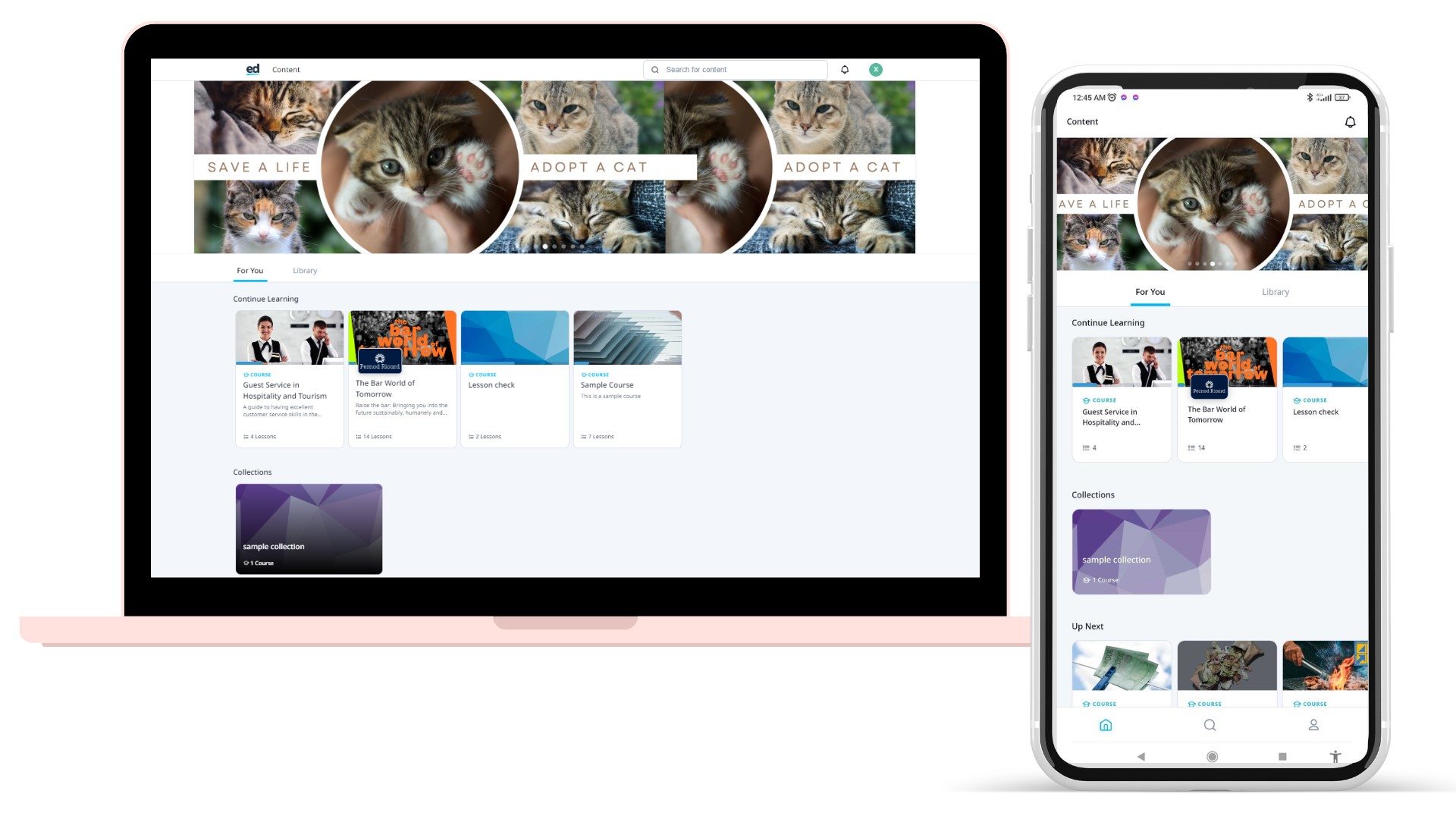
Contents
Order of sections in the Learner Home Screen (Top to Bottom)
| Sections | Dynamic | Temporary | Curated |
| Continue Learning | X | ||
| Brain Boost | X | ||
| Rapid Refresh | X | ||
| Paths | X | ||
| Course Collections | X | ||
| Up Next | X | ||
| Completed | X |
Continue Learning
Once a learner has started courseware, it will move out of the up-next section and appear in the Continue Learning section.
Brain Boost and Rapid Refresh
The Brain Boost card and Rapid Refresh section will appear only when the Learner has a session to complete, otherwise, these sections will be hidden.
Paths and Course Collections
Paths and Course Collection appear within their separate sections in the order defined by the administrator. Admin can drag and drop Paths cards into an order on the Paths page and can order collections by clicking on Collection Order in the Courseware page filter.
Up Next
The Up Next section contains all courseware that has been assigned to the Learner. Courses will appear in Up Next in a dynamic order. The order of priority is mandatory courses, due dates, paths order and then course publishes date.
Completed
When a learner completes a course it will appear in the Completed section.
Library Tab
All courseware that are available to the Learner will appear in the library tab. The library is ordered by published date as default, with most recently published courses showing first, and can also be ordered alphabetically. Learners can also search courseware from this tab.
Hiding Sections
The Course Collections and the Up Next section can be hidden from learners via App Settings > Content.
Banners
Banners can now be configured in the LMS to highlight new or important courses. Banners linking directly to a course will show for learners who have access to the linked course.
