Creating a course with EdApp is super easy using our Creator Tool.
EdApp content can be structured in a number of ways but the most common structure is a course/lesson level.

1. On the home page of the admin portal, select 'Create course'.
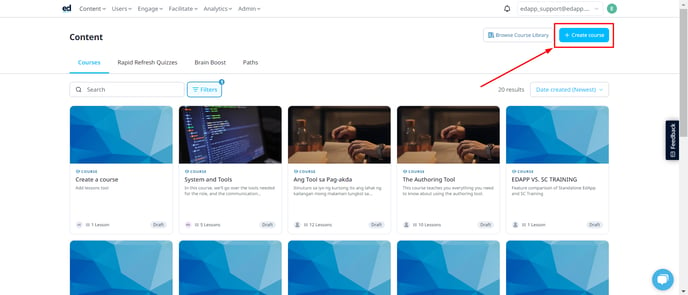
There are three ways to create a course. You can either create using AI; convert a document as a course; or create a course from scratch.
Proceed with step 2 if you will create a course from scratch. Meanwhile, you may access these support articles for more information on the two remaining ways.
Create COURSES with AI Create
Convert PDF, PPTX, and DOCX files to courses
2. Fill in or set up the Course Cover, Course Title, and Course Description (or do it later).
Keep the course drafted until you are ready for learners to see it. To learn more about how to publish a course, visit here.
Course configuration: Select the 'Set up' tab on the upper-middle part of the page to access the Course settings, and navigate through the sections of the settings by scrolling up and down or selecting the specific section on the left-hand panel.

3. Press the (+) button then choose 'Standard' to create a normal lesson.
You can create numerous standard lessons within a course (we recommend 4-6). 
4. Edit Lesson Content on the right-hand panel.
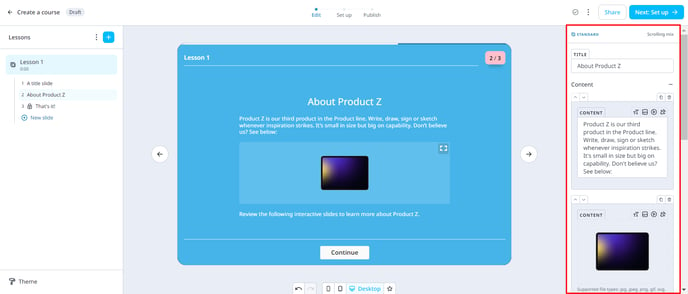
Lesson configuration: Configurations are available on the lesson level in 'Lesson settings' by hovering your mouse cursor on the lesson you want and clicking the 3 dots beside it.
In addition to the course configurations in 'Course settings', use the tabs provided to configure different options for your lesson including Display, Access Rules, Completion, and more!
See the article on authoring for a step-by-step guide on creating lesson content!
How to add Slides
To add new slides to your lessons, hover in the specific in-between lesson slides, click the plus symbol ( + ) to add a new slide, and select a template. You can also add a new lesson slide by clicking on the New slide button at the bottom of the lesson.

